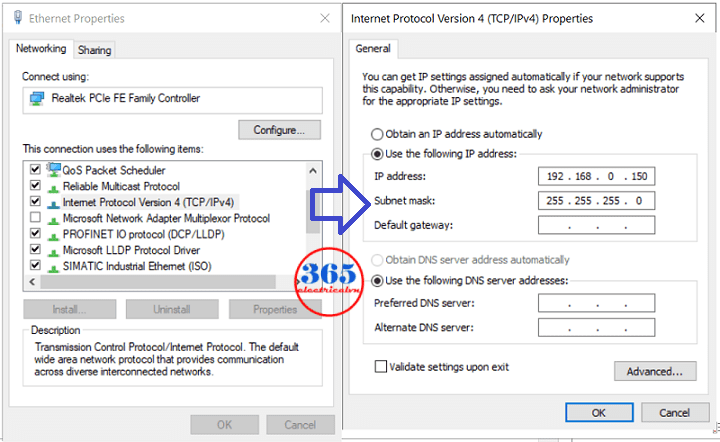Download Delta HMI Program And Upload via Ethernet Using DOPSoft V4.00

Download Delta HMI Program Or Upload the program from HMI to PC via Ethernet Port – How to do it? In this post, we will guide you step by step to do it.
You can use a USB flash drive to download and upload the Delta HMI program, refer to that here.
Download Delta HMI Program via Ethernet Port
Before doing it, we need some things:
- Hardware
- A PC or laptop with Windows 7 or Windows 10 (32-bits or 64-bits). We used a laptop with Windows 10 x64.
- Delta HMI with Ethernet port supported. In the post, we used Delta HMI DOP 100 Series Mode: DOP-107EV.
- Ethernet (Lan) cable
- 24VDC Power supply for HMI, wires…
- Software
Delta DOPSoft V4. We used the latest version V4.00.11 (Aug 2021). You can download it on the link at the end post.
Could helpful for you:
- How to Connect PLC and HMI. S7-200 & Delta DOP-B Communication
- Delta Servo ASDA Soft Guide – Basic Function
- Delta DOPSoft V2 – HMI Soft for Multi-DOP Series Screen
Config The IP Address On The Computer Before Download HMI Program
The steps below we working on Windows 10 (64 bits), if you using another version, the steps are the same. Please follow carefully the steps to download Delta HMI Program:
- Go to “Control Panel”, you can search it with Windows search. Click on “Network and Sharing Center”. And then, on the left side click on “Change adapter settings”.
- A new window will open, select your adapter (Ethernet), right-click on it and select “Properties”. On the “Ethernet Properties” form select “Internet Protocol Version 4 (TCP/IPv4)” -> “Properties”.

- On the new form, you can set the values as below
Config The IP Address On The Delta HMI
On the HMI, go to “System Setting”, and select “Network”. And then change the values as below
Tip: You can create a button “System Setting” for an easy go-to function. Watch the video for more details.
Download Program Delta HMI via Ethernet Port
- Open the DOPSoft V4 and create your project.
- Select “Options” -> “Environment”. New windows will open, at the “Upload/Download” row, select “Ethernet” -> “OK”
- Finally, click “Tools” -> “Download All Data” -> tick on “Auto search” -> click “Update”. Your HMI will show with your IP address. Click on it, press “OK” to Download Delta HMI Program and enjoy.
Guide Video To Download Delta HMI Program
If you can not watch the video above, please check another link in my Video Area (V0027) or give feedback to me via WhatsApp, Email, or Message. Thank you!
Upload Program From Delta HMI To PC via Ethernet Port
- Check the HMI IP Address, and then set the IP address for the PC (like above).
- Open the DOPSoft V4, select “Options” -> “Environment”. New windows will open, at the “Upload/Download” row, select “Ethernet” -> “OK”
- Click “Tools” -> “Get Firmware Information” to check the connection.
- Click “Upload All Data” to upload the program from Delta HMI to the PC. Enter the password if it asks (the default is “12345678”).
- Upload and save the Delta HMI program to your PC.
Guide video To Upload Program From Delta HMI To PC
If you can not watch the video above, please check another link in my Video Area (V0024) or give feedback to me via WhatsApp, Email, or Message. Thank you!
If you have any issues with Upload or download Delta HMI program via ethernet, please comment below.
Delta DOPSoft V4 Latest Version Download
-365EVN Automation, Delta–
If you find this content valuable, please rate it (click the button above), share it with your friends or invite me for a coffee by clicking the button below.