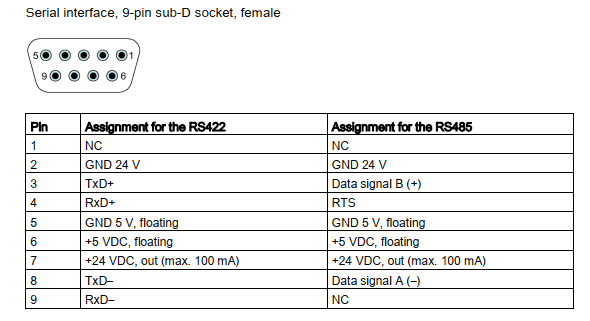Simatic KTP700 Basic HMI and S7-200 PLC Communication Use RS485 Interface

How to communicate Simatic KTP700 Basic DP HMI and S7-200 PLC using RS485 Interface? This post guides you to do it.
Communication KTP700 Basic HMI and S7-200 PLC. What do you need?
To connect KTP700 Basic HMI and S7-200 PLC you need some things:
- The Software:
- For HMI device: WinCC V13 or higher. In this post, we use WinCC Advanced Version 15.1 (TIA Portal V15.1) on Windows 10 Pro 64-bits (Version 1903) operating system.
- For PLC device: Step7 Micro/WIN V4.0 SP9 on Windows 10 Pro 64-bits Version 1903.
- The Hardware:
- Simatic HMI KTP 700 Basic DP.
- Siemens PLC S7-200 CPU 224
- RS485 cable (RS232/RS485 Serial Port DB 9pin: 02pcs, cable). You can refer to the post to make a communication between HMI and PLC.
Could be helpful for you:
- Set Focus An Object in WinCC – TIA Portal When Screen Changes
- Communication In Between Delta DOP-100 Series HMI and Siemens S7-300 PLC
Config the connection parameters on the software
On S7-200 PLC Software – Step7 MicroWIN V4.0 SP9
To config on Step7 MicroWIN V4.0 SP9 for connect ktp700 basic hmi and s7-200 PLC please follow the steps:
- Step 1: Click “System block” -> “Communication Ports”.
- Step 2: Set the parameter: PLC Address: 2; Highest Address: 2; Baud rate: 187.5 kbps … See all in the picture below.

- Step 3: Compile the project and download it to the PLC device.
On KTP700 Basic DP HMI Software – WinCC Advanced V15.1
- Step 1: Create a project and select KTP700 Basic DP. I used HMI Code: 6AV2 123-2GA03-0AX0.
- Step 2: On “Project tree”, click “HMI [KTP700 Basis DP] -> “Connection”.
- Step 3: Create an HMI connection to S7-200 PLC. The communication driver is “SIMATIC S7 200”.
- Step 4: Set the parameters for connecting ktp700 basic hmi and s7-200
- Step 5: Compile the project and download it to the HMI device. With KTP700 Basic you can download the project to the device by using a PROFIBUS/MPI cable or USB Disk. On our blog we guided both methods, you can refer to it.
Previous posts:
- Download HMI Program Via USB Disk in TIA Portal Software
- How to Download HMI Program in TIA Portal Use MPI/Profibus Interface Type
The cable for connection KTP700 Basic DP HMI To S7 200 PLC
Check the HMI device serial interface, 9-pin sub-D socket, female as below:
Finally, we use the connection diagram to make the cable for communication ktp700 basic hmi and s7-200 PLC:
- Pin no 3 of the HMI port to pin no 3 of the PLC port (Data signal B+)
- No 8 of the HMI port to pin no 8 of the PLC port (Data signal A-)
- Pin no 5 of the HMI port to pin no 5 of the PLC port (GND 5V, floating)
Enjoy the result. Now, you can connect, control the S7 200 PLC with KTP700 Basic DP.
If you have any questions about: “Simatic KTP700 Basic HMI and S7-200 PLC Communication Use RS485 Interface” please comment below.
You can refer more about #hmi to plc
Good luck!
-365EVN; Refer: Siemens.com–
If you find this content valuable, please rate it (click the button above), share it with your friends or invite me for a coffee by clicking the button below.