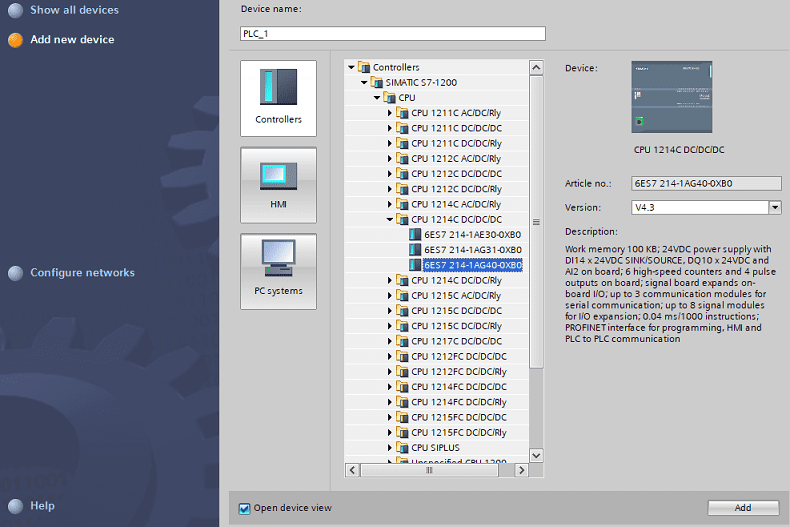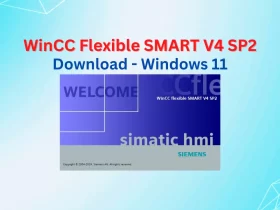No products in the basket.
How To Create Project In TIA Portal – 02 Methods To Create S7-1200 Project

Create Project In TIA Portal – How to do it? In this post, we show you the steps to create an S7-1200 project in TIA Portal V15.1.
Contents
This post is in the series: “Getting Started S7-1200” on 365electricalvn. You can read all the posts about that here.
Before Creating a Project In TIA Portal
In this post, we are working on TIA Portal V15.1 Upd5, S7-1200 CPU 1214 DC/DC/DC FW V4.3. If you are a newbie, please read the previous posts to get some basic information before we start.
We will show you two methods to create a project in TIA Portal – S7-1200 device:
- Create an S7-1200 project with the hardware specified. For example, you create a project with S7-1200 CPU 1214 FW V4.3, using Signal Board AQ 1x12bit. With this method, you will use “Hardware Catalog” to select the devices. Normally, we will use it to create the S7-1200 Project.
- Create an S7-1200 project using “Unspecified CPU 1200”. With this method, we will connect the devices with the TIA Portal and detect the configuration of the connected device. The method will help you in some cases as you unknown the IP address, and the firmware version of the CPU.
If you have an S7-1200 CPU with FW V4.x (not V4.3), do not worry, we will guide you to upgrade it to V4.3 (or higher) in the next post.
Could be helpful for you:
- WinCC Flexible Smart V3 Download, Install With SP1, SP2
- Communication In Between Delta DOP-100 Series HMI and Siemens S7-300 PLC
- SELECT AN ENCODER FOR THE APPLICATION – HOW TO DO IT?
Create a Project In TIA Portal With The Hardware is Specified
To create a project in the Tia portal, please follow the steps:
- Open TIA Portal software, in the start screen, click “Create new project”. And then enter the project name, author, and comment and select the path to save the project source. Click the “Create” button.
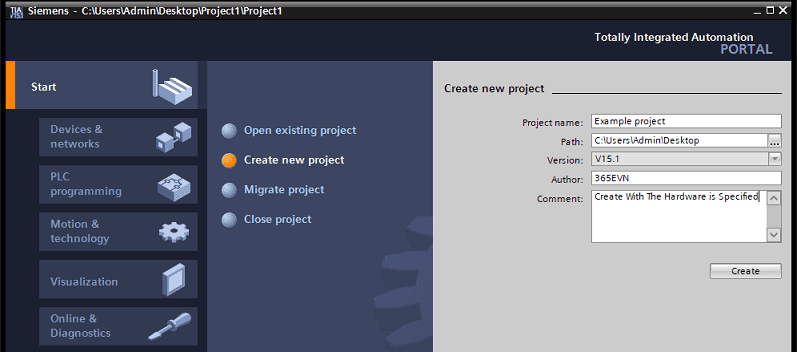
- On the next screen “First steps”, click “Configure a device” -> “Add new device”, and select your device with the firmware version. Click the “Add” button.
- In the “Device view” window, you can add more devices (signal boards, AI/AQ/DI/DQ module, communication module…) from the hardware catalogue to the project by “drag and drop” it.
- Now, you can start programming with the devices.
Create S7-1200 Project Use Unspecified CPU 1200
To create an S7-1200 project with this method, please follow the steps:
- Config the IP address on your computer. You can refer to this post.
- Connect your device with your computer. Using an Ethernet cable connects the PLC S7-1200 CPU to your computer. Turn on the power for PLC.
- Open TIA Portal software, in the start screen, click “Create new project”. Then enter the project name, author, and comment and select the path to save the project source. Click the “Create” button.
- On the next screen “First steps”, click “Configure a device” -> “Add new device”, and select “Unspecified CPU 1200” and firmware version. Click the “Add” button.
 In the “Device view” window, click “detect the configuration of the connected device”. On the “Hardware detection” window select “Type of the PG/PC interface” -> “Start search” -> “Detect”. Wait a moment the software will detect your device and show it on the “Device view” window.
In the “Device view” window, click “detect the configuration of the connected device”. On the “Hardware detection” window select “Type of the PG/PC interface” -> “Start search” -> “Detect”. Wait a moment the software will detect your device and show it on the “Device view” window.- Now, you can start programming with the devices.
Guide Video To Create Project In TIA Portal – S7 1200 PLC
If you can not watch the video above, please check another link in my Video Area (V0083) or give feedback to me via WhatsApp, Email, or Message. Thank you!
- TIA Portal, S7-PLCSIM All versions (V15.1 – V19…) Download
- All guide videos about PLC HMI, VFD and Servo programming by 365evn (Video area): Link
If you have any questions about “Create Project In TIA Portal”, please comment below.
Follow 365EVN on Facebook to get the latest posts and more.
See you in the next posts!
-365EVN Automation; Refer: Siemens.com–
If you find this content valuable, please rate it (click the button above), share it with your friends or invite me for a coffee by clicking the button below.