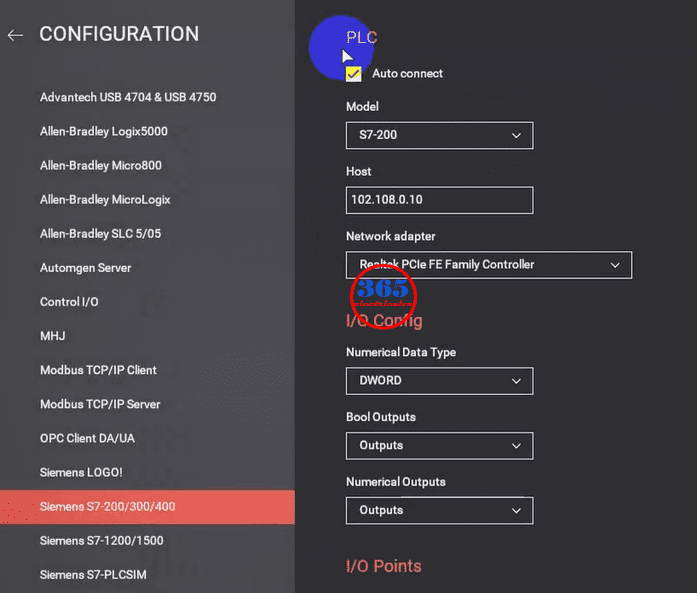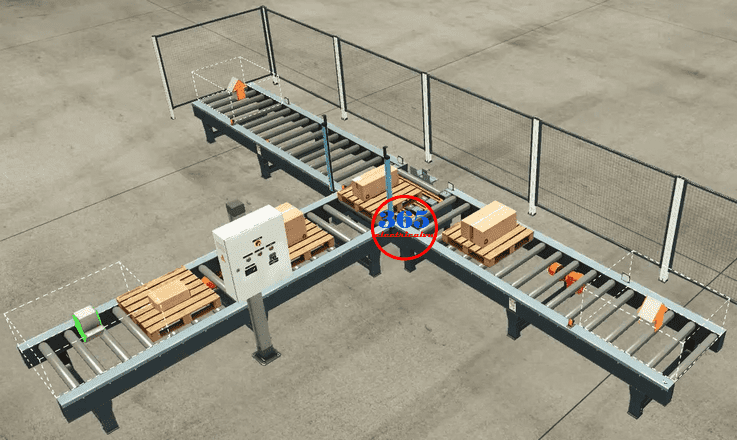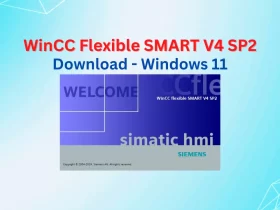No products in the basket.
Factory IO Download – Connect S7-200 SMART PLC To Factory I/O
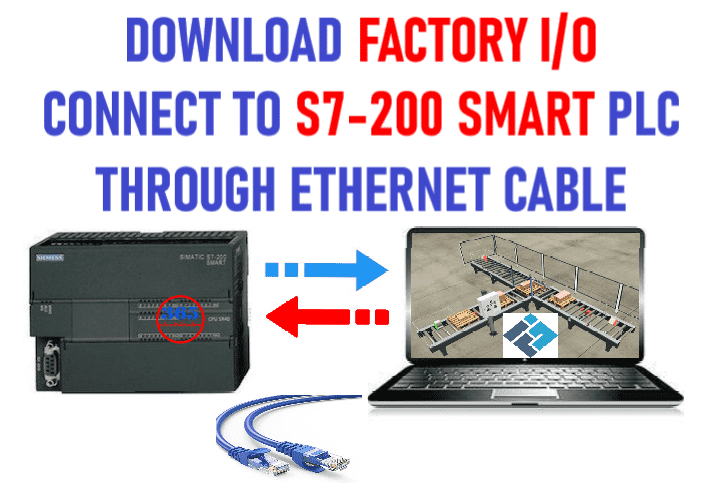
Factory IO Download – a 3D factory simulation software for learning automation technologies. Factory I/O supported the driver to connect to the device from Allen-Bradley, Schneider, Siemens and other devices using Modbus, OPC… This post, 365evn shows you: How to connect PLC Siemens S7 200 SMART to Factory I/O via Ethernet cable.
Contents
Download Factory IO – 3D Factory Simulation Software
You can download Factory I/O software at the end of the post. And then install it on Windows. Factory_IO helps you easily use the software by supplying documentation and tutorials. You can refer to it on the home screen of the software.
Could be helpful for you:
- S7 1200 Firmware Update. Download S7-1200 CPU Firmware Files Newest.
- PLC S7 200 Programming – Download & Upload Program Using USB PPI Cable Windows 10 x64
- PLC S7-200 CPU224 XP CN DC/DC/DC Low Price
Connect S7-200 SMART PLC To Factory I/O Through Ethernet Cable
- Hardware used:
- Siemens PLC S7-200 SMART CPU ST20
- Ethernet cable for connecting PLC to PC
- Software:
- Step7 Micro/WIN SMART 2.6 (latest version)
- Factory I/O 2.4
- S7-200 SMART project “Sort height basic” (Sourced from factory_io sample project).
You can download all the above software on 365EVN
Factory IO Connect To PLC S7 200 Smart
On S7 200 Smart PLC Programming Software – Step7 Micro/WIN SMART 2.6
- Step 1: Download the project “Sort height basic” at the end of the post.
- Step 2: Configure the CPU module, and IP Address for your device by clicking “System block” on the project tree.
- Step 3: Connect and download S7 200 smart project to PLC.
On Factory I/O Software
- Step 1: Open FACTORY IO Software, and create a project from the parts. In this post, we used a project from the sample. Click “Scenes” and open “Sorting by height (Basic)”.
- Step 2: Connect factory_I/O to S7-200 SMART PLC
- Click “File” -> “Drivers” (or press F4). On the “Driver” box click and select “Siemens S7-200/300/400”. And then click “Configuration”.
- Configure the parameters for PLC as the model (S7-200), and host (PLC IP Address) …
- Back to “Driver” click “Connect” and check the connection. You can see a green tick symbol if the connection is good.
For more details on the steps, you can refer to the below video.
Guide Video To Connect PLC And Factory IO Download
If you can not watch the video above, please check another link in my Video Area (V0068) or give feedback to me via WhatsApp, Email, or Message. Thank you!
Factory IO Download – Direct Link
- Download Factory IO software: Link
- S7-200 SMART PLC Project – Sort height basic (Source from Factory_I/O sample project): Link
- Siemens S7 200 Smart PLC Programming Software – Step7 Micro/WIN SMART 2.6: Link
See you in the next posts!
-365EVN Automation-
If you find this content valuable, please rate it (click the button above), share it with your friends or invite me for a coffee by clicking the button below.