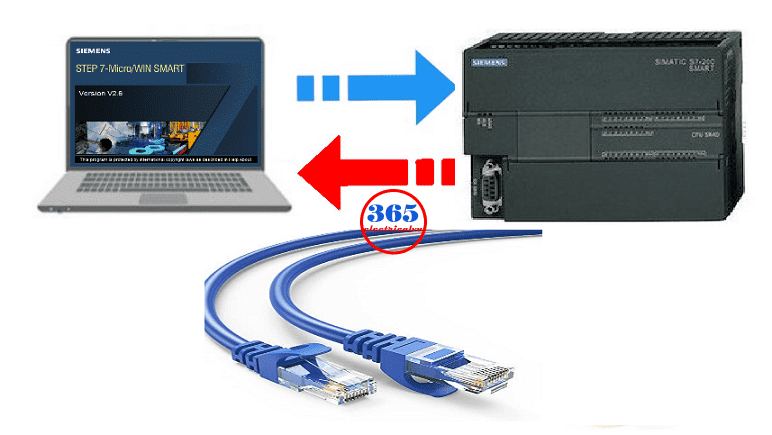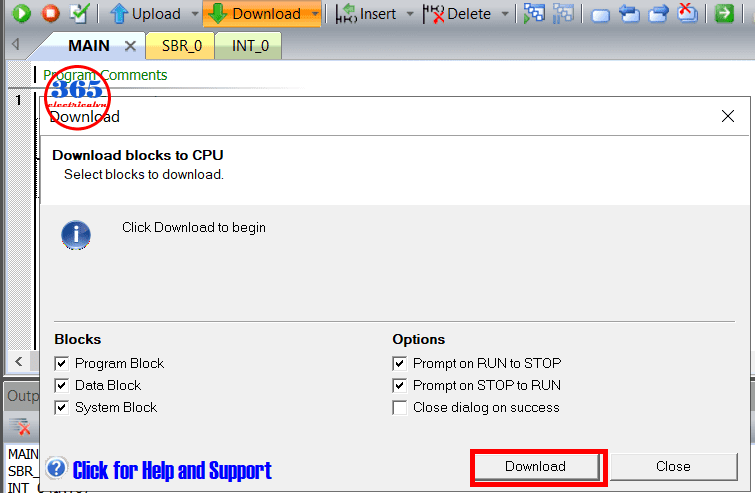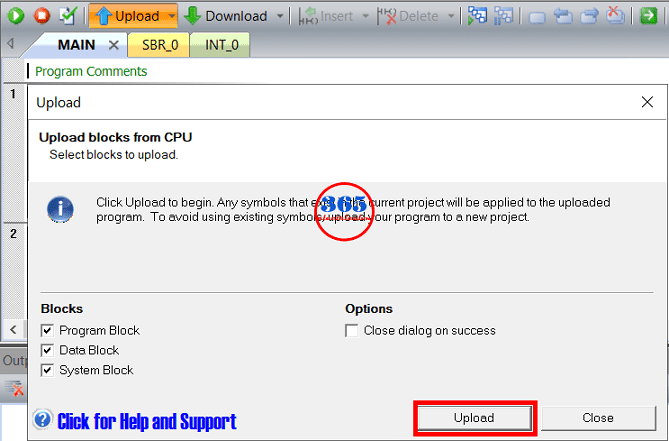Download, Upload Program S7-200 SMART PLC Use Ethernet On Step 7 MicroWIN SMART 2.6

Download & Upload Program S7-200 SMART PLC – How to do it? Today, 365evn will guide you to use an Ethernet cable to Download and Upload PLC Program S7-200 SMART on Step 7 MicroWIN SMART 2.6
Download, Upload Program S7-200 SMART On Step7 Micro/WIN SMART
Before Upload, Download S7-200 SMART Program Through Ethernet, we need some things:
- Download & upload program s7-200 smart – Hardware
- A PC or laptop with Windows 7 or Windows 10 (32-bits or 64-bits). We used a laptop with Windows10 Pro x64.
- PLC S7-200 SMART. We used S7 200 SMART CPU ST20.
- Ethernet cable
- 24VDC Power supply for HMI, wires…
- Software used for download and upload program s7-200 smart PLC
Programming software for PLC S7-200 SMART. We used the latest version (until now) STEP 7-MicroWIN SMART V2.6. Download it here.
Could be helpful for you:
- Delta PLC Connect WinCC TIA Portal Through KEPServerEX 6
- Download, Upload Program HMI Pro-face Use USB Disk On GP-Pro EX
- SIEMENS LOGO SOFT COMFORT V8.3 DOWNLOAD
Download S7-200 SMART Program From PC To PLC
- Open the “STEP 7-MicroWIN SMART” software and create the project with your hardware.
- You can set the POU or Download/Upload password for your project (refer to the below video).
- Connect S7-200 SMART PLC to the PC
- Click on “Communications” and then select Ethernet card for the communication interface. And click “Find CPUs” you will see the PLC address below “Found CPUs”, click “OK”, if you see a warning “Failed to connect to the current IP address. Check the IP address, the network connection” follow the next step.
- Set the IP address for the PC. Refer to the previous post to do it.
- Check the connection to S7-200 SMART PLC again. A message “Connected ”PLC address” shows at the bottom bar.
Click on “PLC” -> “Compile” to check the error. And then click “Download” select the blocks, and options (if you need them) and download the S7 200 SMART program to PLC.
Upload The Program From S7 200 SMART From PLC To PC
- Open the “STEP 7-MicroWIN SMART” software, and communication S7-200 SMART PLC with the PC follow the above steps.
- Click “Upload” and enter the password.
- Upload the program from S7-200 SMART PLC to PC.
- Save the project to the PC.
Guide Video for Download & upload program s7-200 smart On STEP 7 Micro/WIN SMART V2.6
If you can not watch the video above, please check another link in my Video Area (V0108) or give feedback to me via WhatsApp, Email, or Message. Thank you!
If you have any questions about: “Download, Upload Program S7-200 SMART PLC Use Ethernet On Step 7 MicroWIN SMART” please comment below.
– 365EVN Automation Training –
If you find this content valuable, please rate it (click the button above), share it with your friends or invite me for a coffee by clicking the button below.