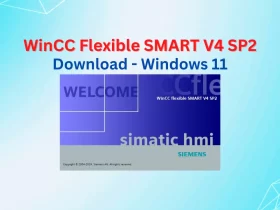No products in the basket.
MX Component Mitsubishi V5, V4 Free Download Windows 10 – 64bit
MX Component Mitsubishi is a helpful software library for Mitsubishi PLC. Download MX Component 5 and MX Component 4 free supported Windows 10

MX Component Mitsubishi is a software library that realizes easy communication from a PC to a Mitsubishi programmable controller (PLC). By using the controls provided by Mitsubishi MX Component, device information can be acquired from a programmable controller and an application can be developed. Download MX Component v4, and MX Component v5 free on 365EVN.
Contents
MX Component Mitsubishi Overview
MX Component Mitsubishi software supported:
A wide range of communication routes for the programmable controllers from Mitsubishi as Serial/Ethernet/CPU COM/CPU USB/CC-Link communication or GX Simulator2/GX Simulator3 (On GX Works2/GX Works3)…
- Create programs with labels
- Monitor devices (Input/Output/Variable) and change their data of the Mitsubishi PLC

- With MX Component you can access the PLC’s buffer memory of the special function module
- We can read or write the clock data of a programmable controller CPU from a PC by using Mitsubishi MX Component v5 (or v4)
- By using the simulation function, debugging can be performed on a PC without connecting the real PLC. However, on Mitsubishi QSCPU this function is not supported.
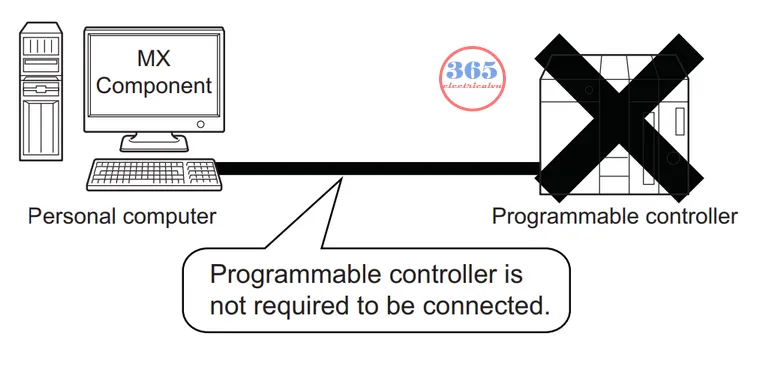
- MX Component v4 (or v5) supports a wide variety of programming languages such as Microsoft Visual Basic .NET, VBA, Visual C++, and Visual C#.
- You can read more information about MX Component Mitsubishi in the MX Component manual. Download the MX Component manual at the link below.
Mitsubishi MX Component v5 – System Requirement
The latest version of MX Component Mitsubishi is version 5 (until now). To use MX Component version 5 on the PC we need:
- Operating systems: Microsoft Windows 10 (Home/Pro/Enterprise/Education) or Windows 10 IoT Enterprise 2016 LTSB (64-bits only). If you using Windows XP/Vista/7 try MX Component version 4.
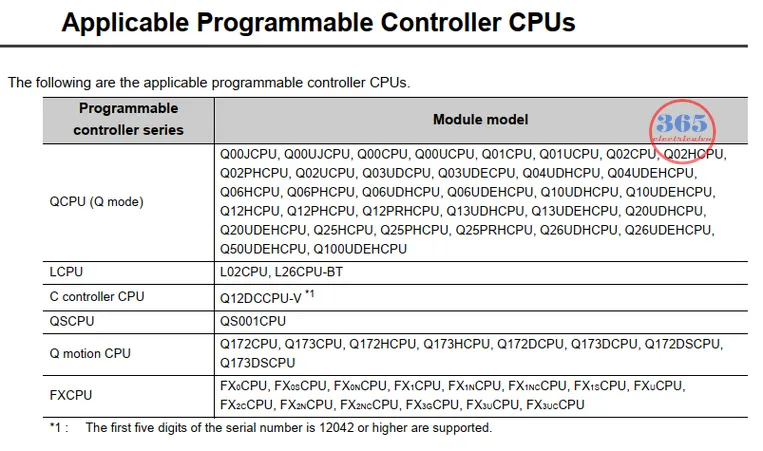
- CPU: Processor 1.6 GHz and 2 cores or more
- RAM memory: Required memory is 2 GB or more recommended
- Hard disk capacity available: For installation – 1.4 GB or more free hard disk capacity. And for operation – 512 MB or more free virtual memory capacity.
- Framework: .NET Framework 3.5/4.5.2/4.6/4.6.1/4.6.2/4.7/4.7.1/4.7.2/4.8

How to Download, Install MX Component v5 and MX Component v4
- Download the MX Component Mitsubishi version 5 or MX Component version 4 at the link below on 365EVN.
- Extract the download file
- Close all the programs before starting the setup.
- Follow the instructions of the installation program.
- You can refer to the video below to install MX Component on Windows 10
Video guide Install, Connect MX Component version 4 to GX Simulator – GX Works2
If you can not watch the video above, please check another link in my Video Area (V0138) or give feedback to me via WhatsApp, Email, or Message. Thank you!
Video guide Install, Connect MX Component version 5 to GX Simulator – GX Works2
If you can not watch the video above, please check another link in my Video Area (V0074) or give feedback to me via WhatsApp, Email, or Message. Thank you!
Mitsubishi MX Component Download Link
- MX Component v5: Download
- MX Component v4: Download
- MX Component manual v4: Link
- MX Component manual v5: Link
Summary
MX Component Mitsubishi Download Free – A helpful software library that realizes easy communication from a PC to a PLC Mitsubishi.
Refer to a video by using MX_Component: Simulation Proface HMI with Mitsubishi PLC Communication Without Hardware: Link
If you have any questions, comment below. Do not copy or re-up the content.
-365EVN Automation, Refer Mitsubishi–
If you find this content valuable, please rate it (click the button above), share it with your friends or invite me for a coffee by clicking the button below.