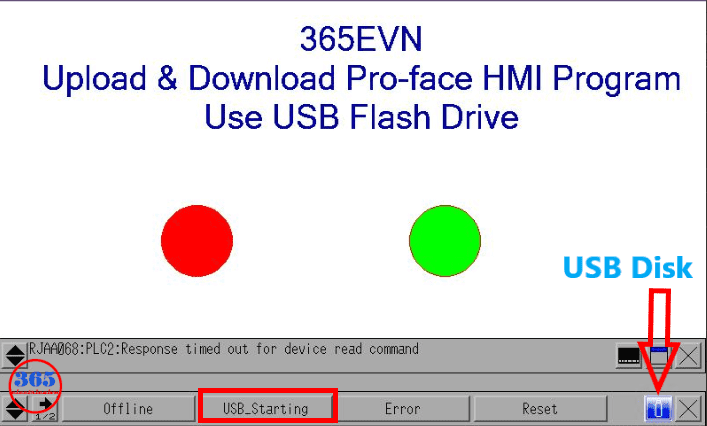Download, Upload Program HMI Pro-face Use USB Disk On GP-Pro EX
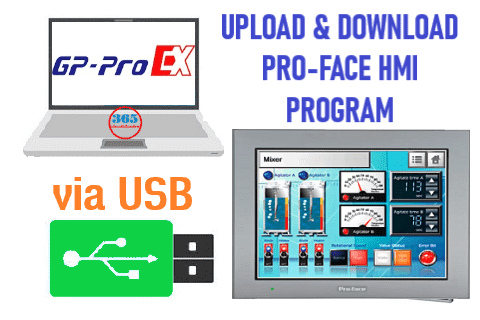
Download, Upload Program HMI Pro-face Program Use USB Disk – How to do it? Today, 365electricalvn will guide you step by step to Download and Upload HMI Program via USB flash drive on GP-Pro EX 4.09.
In the previous post, we guided “Upload, Download Pro-face HMI Program via Ethernet and USB Cable ” You can refer to this way here.
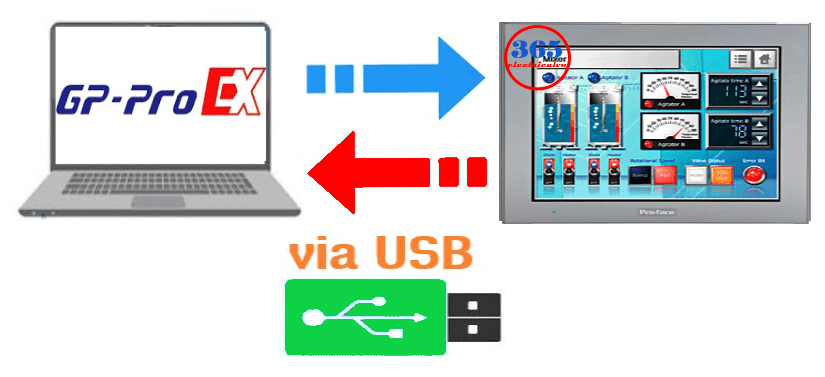
Download, Upload Program Pro-face HMI Use USB Disk On GP-Pro EX 4.09
Before Upload, Download Proface HMI Program Through USB Disk, we need some things:
- Download & Upload Program HMI Pro-face – Hardware:
- A PC or laptop with Windows 7 or Windows 10 (32-bit or 64-bit). We used a laptop with Windows 10 Pro x64.
- Pro-face HMI with USB port supported. In the post, we used Model GP-4402WW.
- A USB flash drive with a capacity of 500MB or higher. We recommend a USB disk without data inside and a format with FAT32 File System.
- 24VDC Power supply for HMI, wires…
- Software used for Download and Upload Program HMI Pro-face
GP-Pro EX 4.0 is programming software for Pro-face HMI.
Could helpful for you:
- Delta PLC Connect WinCC TIA Portal Through KEPServerEX 6
- Delta Servo ASDA Soft Guide – Basic Function
- Monitor And Control HMI Delta DOP 100 Using VNC Viewer
The Steps On GP-Pro EX To Copy The Program To USB Disk
To Download the Program Through a USB Disk In Proface HMI, on GP-Pro EX 4.0 follow the steps:
- Open the software, and create a new project with your device model. And then, programming your project.
- Click “Error Check” to compile and ensure that the project has no errors.
- Put the USB flash drive into your computer, and click “Transfer Project” – > “Memory Loader”.
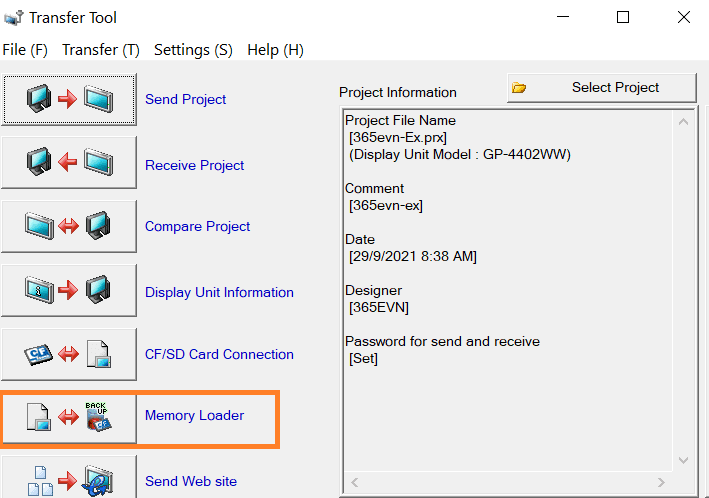
- Click “Create Backup File” -> “Browse…” and select the USB Disk.
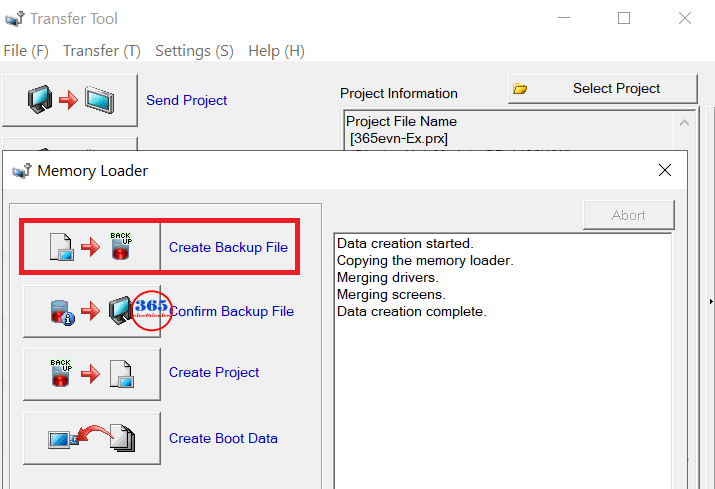
- Click “OK” and wait for the process to complete. A message about the connection key will show, press “Yes” or “No” to confirm.
- Open the USB Disk we have a file “MEM4X0XY.CML” and some files.
- Remove the USB disk from the PC and put it into Pro-face HMI.
Download The Program From USB Disk To the Pro-face HMI
Turn on HMI, and touch on “USB_Starting”. The HMI will restart and go to “Memory Loader Tools” mode.
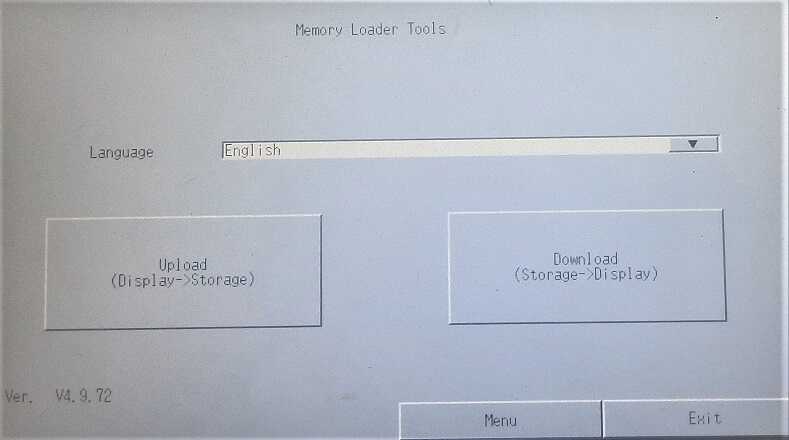
- Touch on “Download (Storage -> Display) to download the program to Pro-face HMI from a USB Flash Drive. Enter your password, press “Start” and then wait for the process to complete.
- Remove the USB disk from the HMI, press “Exit” -> “Yes” and restart the HMI to open the downloaded HMI programs on the Pro-face HMI.
Upload Program HMI Pro-face using USB Disk
- Insert the USB flash drive into your computer, we recommend a USB disk with a capacity of 500MB or higher and without data inside and format with FAT32 File System…
- Open the project file. Click “Transfer Project” – > “Memory Loader” -> “Create Boot Data” -> “Browse…” and select the USB Disk. Click “OK” and wait for the process to complete.
- Put the USB flash drive into the HMI, turn on the HMI, and touch on “USB_Starting”. The HMI will restart and go to “Memory Loader Tools” mode. If you insert a USB without “Boot Data” when you touch “USB_Starting” an error “Failed to start USB Storage” will show on the HMI.

- Touch on “Upload (Display -> Storage)” to upload the program hmi Pro-face to USB Flash Drive. Enter your password, press “Start” and then wait for the process to complete.
- Remove the USB disk from the HMI Pro-face. Put it to the PC, open GP-Pro EX, click “Transfer Project” – > “Memory Loader” -> “Create project” and browse to your USB Drive, select the “MEM4X0XY.CML” file. Select the folder to save the project file, click “Save” -> “Create” and then wait for the process to complete.

Use GP-Pro EX to open the project file (*.PRX) saved in the USB Disk after uploading Program HMI Pro-face.
Guide video to Download and Upload Program HMI Pro-face Use USB Disk
If you can not watch the video above, please check another link in my Video Area (V0114) or give feedback to me via WhatsApp, Email, or Message. Thank you!
- All guide videos about PLC HMI, VFD and Servo programming by 365evn: Link
- If you have any questions about the upload and download program for Proface HMI using a USB flash drive, please comment below or contact us.
– 365EVN Automation Training –
If you find this content valuable, please rate it (click the button above), share it with your friends or invite me for a coffee by clicking the button below.