Step7 MicroWIN on Windows 10 64 bit (V4.0 SP9). How to Install
Default, Siemens Step7 MicroWIN V4.0 not support Windows 10. On this post will guide you to install Step7 MicroWIN on Windows 10 64 bit (V4.0 SP9).

Default, Siemens Step7 MicroWIN V4.0 SP9 does not support Windows 10. With Win 10 32-bit, we can install it as normal. However, on Win 10 64-bit we must be looking for another way. This post will guide you to install Step7 MicroWIN on Windows 10 64-bit (V4.0 SP9).
Install Step7 MicroWIN on Windows 10 64-bit (x64)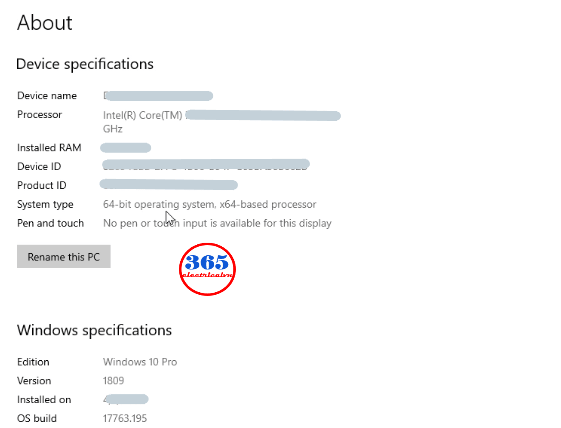
To Install Step 7 Micro/WIN V4.0 SP9 on Win 10 64bit we use both install sources (V4.0 and V4.0 SP9). You can download the versions (install source) at the link of the previous post. Now, try following the step by step to install the software on Windows 10 x64:
Previous post: Step 7 MicroWIN on Windows 10 (V4.0 SP9). How to Install
Step 1: Install “Microsoft Message Queue (MSMQ) Server
With our computer, default the MSMQ Server does not install. To install it, please read the previous post.
Some friends contacted us that their computers do not see or can not install MSMQ Server. We think your Windows may not be a full OS (little OS – for improving the speed), so please check your Windows again.
Could be helpful for you:
- Unlock POU Password S7-200 Use Step7 MicroWIN V4.0
- Step7 MicroWin Smart For S7-200 SMART Series
- Download S7-200 PC Access & S7-200 PC Access SMART
Step 2: Install Step7 MicroWIN V4.0 the first
Extract the install source Step7 microwin on Windows 10 64 bit (V4.0), right-click on “Setup.exe” -> Run as administrator. Restart the windows when the installation is completed.
Note: During the installation process complete may have some errors, please click “Ignore” or “OK” to skip.
Step 3: Copy the installed folder (V4.0), uninstall it
Open the path: “C:\Program Files (x86)\Siemens” and copy the folder “Step 7-MicroWIN V4.0” to another disk (ex: E:\\). After uninstalling it (we recommend using the “Your Uninstaller! Pro” software for this work). You can download it at the end of the post. Restart the Windows.
Step 4: Install Step7 MicroWIN V4.0 SP9 on Windows 10 64-bit
- Copy the installed folder “Step 7-MicroWIN V4.0” above to “C:\Program Files (x86)\Siemens”
- Extract the install source Step7 microwin on Windows 10 64 bit (V4.0 SP9), right-click on “Setup.exe” -> “Run as administrator” and install the software as normal.
- When you see the message “You must uninstall the previous version…”, please open the path: “C:\Program Files (x86)\Siemens\Step 7-MicroWIN V4.0\bin” and delete the file “microwin.exe”.
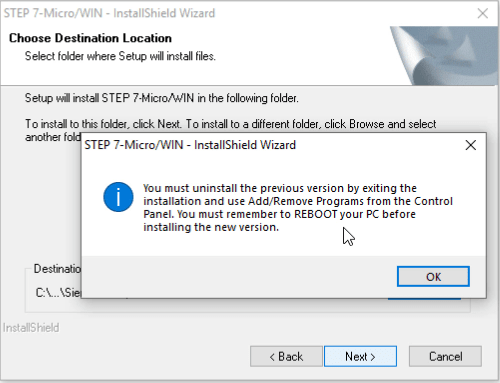
- Return to the installation process, press “OK” and continue.
- Waiting to finish the installation. Enjoy it!
Guide Video
If you can not watch the video above, please check another link in my Video Area (V0010) or give feedback to me via WhatsApp, Email, or Message. Thank you!
Update
- On Windows 10 x64, after installing Step7 MicroWIN on Windows 10 64-bit (V4.0 SP9), you will see the error “pniopcac.exe” every time you restart your computer. How to fix it, please read this post.
- “@365electricalvn: I found a workaround for this issue. I installed Simatic Manager 5.6 before Micro/Win and after that installation of Micro/Win went perfectly, without any error message. Most probably, Simatic Manager installs PNIO-Adapter (pniopcac.exe) correctly since this is the issue if you try to install only Micro/Win 4.0 with SP9” (Thanks to @guitarguru from Youtube comment).
Direct Link Download
- Your Uninstaller! Pro V7.5: Link
- All guide videos about PLC HMI, VFD, and Servo programming by 365evn: Link
Update 12/2021
- We make a new method video to Install Step 7 Micro/WIN V4.0 SP9 on Windows 10 x64 Version 21H2 (the latest version). You can try it for all versions of the Windows 7/8/10 (32bit &64bit): Link
If you have any questions or the link download Step7 microwin on Windows 10 64-bit is broken please inform us. Thank you!
If you find this content valuable, please rate it (click the button above), share it with your friends or invite me for a coffee by clicking the button below.












