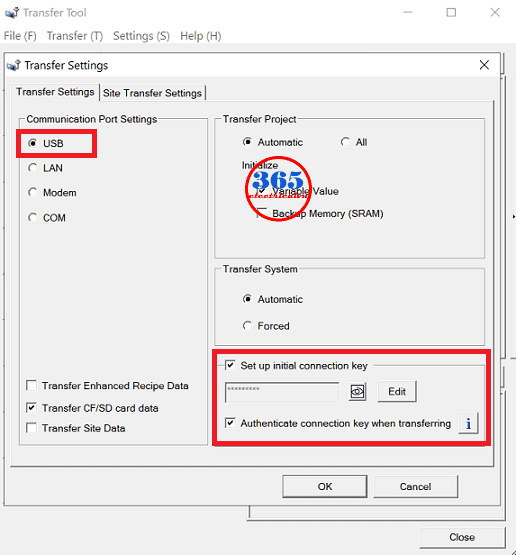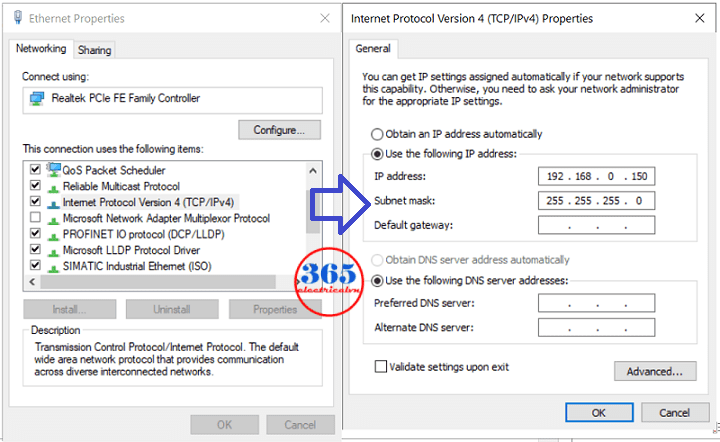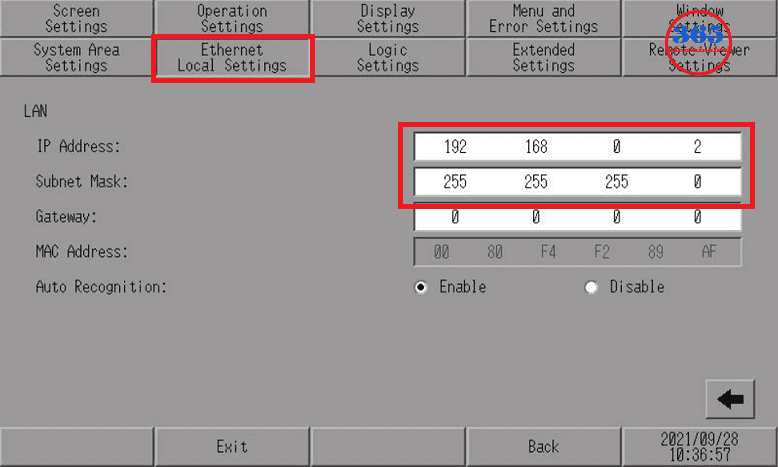Upload, Download Program HMI Proface Using Ethernet & USB Cable On GP-Pro EX
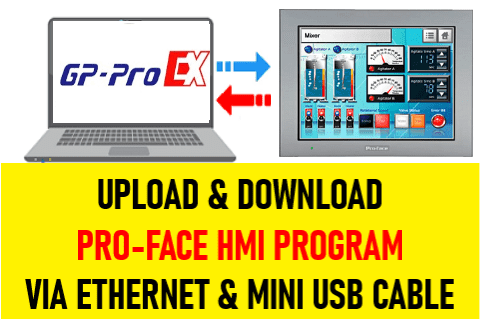
How to Upload & Download Program for HMI Proface? In this post, 365electrical will guide you in using the Ethernet and USB Cable to upload the program from Pro-face HMI to a PC or download the program to HMI.
Preparing to Upload & Download Program HMI Proface
To Upload and Download Program HMI Proface we used:
- Software: GP-Pro EX is programming software for Pro-face HMI.
- Hardware: Pro-face HMI GP-4402WW
- Cable: Ethernet cable and Mini USB cable type A
- Operating system: Windows 10 Pro version 21H1.
Could be helpful for you:
- Monitor And Control HMI Delta DOP 100 Using VNC Viewer
- Delta DOP-100 And PLC Delta DVP Communication
- Delta PLC Connect WinCC TIA Portal Through KEPServerEX 6
The Steps To Download or Upload Pro-face HMI On GP-Pro EX via USB Cable
Follow the steps to connect, download or upload the program HMI Pro-face on GP-Pro EX software
- Open GP-Pro EX Sofware, create a project and program the project. Click “Error Check” to compile and check the program before downloading it to Proface HMI.
- Connect the Pro-face HMI with your PC, USB cable, and power supply.
- Click “Transfer Project” and you will see the “Transfer Tool” window. Click “Transfer Settings” and select the “USB” for “Communication Port Settings”. You can change the connection key by a tick and click “Edit” on “Set up initial connection key”. And then click “OK”.
Now, you can:
- Download Pro-face HMI program by clicking “Send Project”, and enter the connection key and the password for sending or receiving the project file. And then waiting for the process to complete.
Upload the HMI Proface program to your PC by clicking “Receive Project” enter the file name, and select the folder to save the file. And then enter the connection key and password for sending or receiving the project files. Waiting for the process to complete.
Upload and Download Pro-face HMI Program via Ethernet Cable on GP Pro EX Software
Create the project, compile, and connect the device to the PC, ethernet cable, and power supply.
Config The IP Address On The Computer Before Upload or Download Program HMI Proface
Please refer to the previous post to configure the IP address for your PC. We guided.
Config The IP Address For Proface HMI
- Using “Offline” mode and go to “System Settings”. Touch on “Main Unit Settings” -> “Ethernet Local Settings” – “LAN”. And enter “IP Address”, and “Subnet Mask” for your HMI. Finally, touch on “Exit” -> “Save changes and exit”.
On GP Pro EX – Programming Software for Proface HMI
- Click “Transfer Project” and you will see the “Transfer Tool” window. Click “Transfer Settings” and select the “LAN” for “Communication Port Settings”.
- The next steps are the same when you use the USB cable method to Upload and Download Program HMI Proface.
Guide Video To Connect, Upload or Download Program HMI Proface
If you can not watch the video above, please check another link in my Video Area (V0089) or give feedback to me via WhatsApp, Email, or Message. Thank you!
If you have any questions about upload and download program hmi Proface, please comment below or contact us on Facebook
Upload or Download Pro-face HMI Program using USB Disk
Please refer to the next post on 365evn Automation – Here
-365EVN Automation Training-
If you find this content valuable, please rate it (click the button above), share it with your friends or invite me for a coffee by clicking the button below.