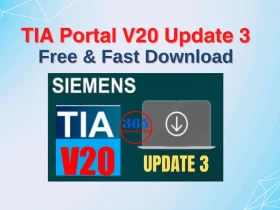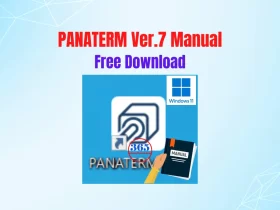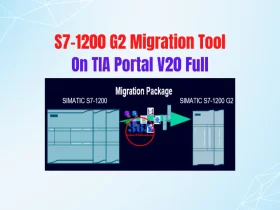S7-200 and WinCC Flexible. How to Make a Communication? Tutorial 2

Continue with the tutorial: Communication between S7-200 and WinCC Flexible. In the previous post, we worked on Step7 Micro/WIN V4.0 and S7-200 PC Access software. Please read the previous post before starting with this post. In this post, we show you the steps to make it on WinCC flexible 2008 SP5 software.
Previous post: S7-200 and WinCC Flexible. How to Make a Communication? Tutorial 1
Communication S7-200 and WinCC Flexible 2008 SP5 Runtime – Tutorial 2
On WinCC flexible 2008 SP5
- Create a new project with the HMI device is “WinCC flexible Runtime”. And the controller is “OPC” (the connection will be “OPC”).
- Set the connection: OPC server name is “S7200 OPCServer”.
- Create the tags with the symbol selected from “S7200 OPCServer”.
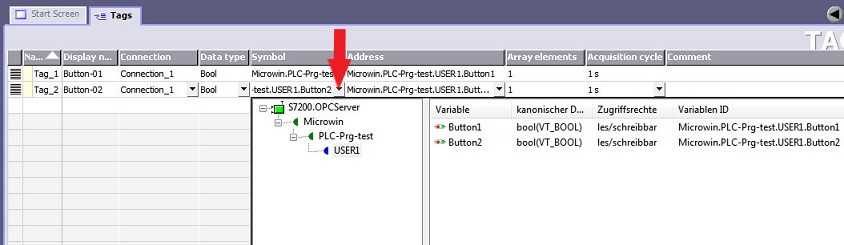
- Building the visual interface with the components for control, monitoring … on the screen of WinCC flexible (Button, text, IO field…).
- Set the events for the components created in the previous step.
- Save, compile and “Runtime” the project.
Could be helpful for you:
Some things more about communication S7-200 and WinCC Flexible 2008
- On the “Device Settings” option you can change some things for your applications: start screen, screen resolution, full-screen mode …
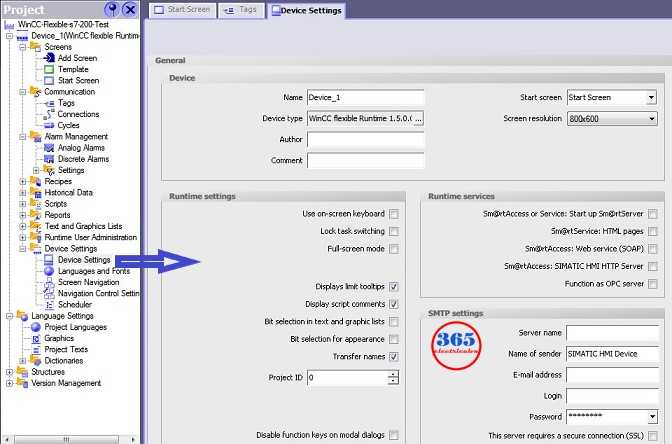
- After “Start runtime system”, in the project folder, the software will create a file “.fwx”. And you can double-click the file to “Start runtime system” immediately.
- If you want your project to start with the windows. Please copy the shortcut of the “.fwx” file to the Windows startup folder.
- You can download all files of the test project (this tutorial) at the end of the post.
The guide video to communication S7-200 and WinCC Flexible 2008 SP5
If you can not watch the video above, please check another link in my Video Area (V0042) or give feedback to me via WhatsApp, Email, or Message. Thank you!
Direct link download: Communication S7-200 and WinCC Flexible 2008 SP5 Test Project (.zip file)
Update
On Windows 10 this method might not work because the S7-200 PC Access has the issue. You can refer to the next article, we make the connection between S7-200 PLC and WinCC Flexible 2008 SP5 on Windows 10 x64.
-365EVN Automation Training; Refer Siemens–
If you find this content valuable, please rate it (click the button above), share it with your friends or invite me for a coffee by clicking the button below.