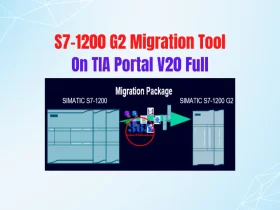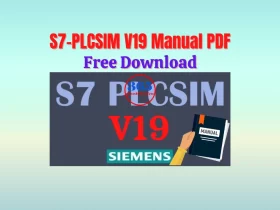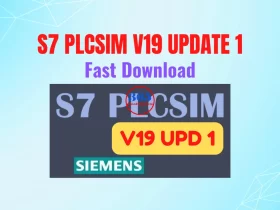[Download] NetToPLCsim Newest- Best Tool For S7-PLCSim
NetToPLCsim helps you to access the S7-PLCSIM from your network via TCP/IP. NetToPLCsim helps you test the SCADA/HMI without a real PLC
![[Download] NetToPLCsim Newest- Best Tool For S7-PLCSim 1 nettoplcsim-download-windows10](https://365electricalvn.com/wp-content/uploads/2022/02/nettoplcsim-download-windows10-780x527.webp)
NetToPLCsim – a tool support for Siemens S7-PLCSim. Net To PLCsim helps you to access the S7 PLC Simulation (S7 PLCSim) from your network via TCP/IP (ISO-On-TCP). It supported PLC Siemens S7-300/400 and S7-1200/1500.
When we used the NetToPLCsim tool and S7-PLCSim, we can test the client application (SCADA system, HMI etc.) together with S7-PLCSim, without a real PLC. For example, we can simulate the connection between a PLC S7-1200 (On TIA S7 PLCSim) and HMI Delta (on DOPSoft) without any hardware.
NetToPLCsim Features
Net To PLCsim supports functions:
- Step 7 PLCsim (S7-300/400) with V5.4 or later, or S7 Plcsim for TIA Portal.
- Program tag: Reading and writing data of the variables.
- Program block: Upload, online view program block…
- Specific messages block: Alarm_S, Alarm_D
- Support of multiple S7 PLCsim instances on a single computer
![[Download] NetToPLCsim Newest- Best Tool For S7-PLCSim 10 s7-plcsim-and-nettoplc-sim](https://365electricalvn.com/wp-content/uploads/2022/02/s7-plcsim-and-nettoplc-sim.webp)
Net To PLCsim supports functions:
- Step 7 PLCsim (S7-300/400) with V5.4 or later, or S7 Plcsim for TIA Portal.
- Program tag: Reading and writing data of the variables.
- Program block: Upload, online view program block…
- Specific messages block: Alarm_S, Alarm_D
- Support of multiple S7 PLCsim instances on a single computer
For more information, you can read the manual (inside the download file) at the end of the article.
NetToPLCSim Download and Install
![[Download] NetToPLCsim Newest- Best Tool For S7-PLCSim 11 download-netto-plcsim](https://365electricalvn.com/wp-content/uploads/2022/02/download-netto-plcsim.webp)
- Download Nettoplcsim at the below link.
- After you download the file, extract it and then open the “bin” folder, run the “NetToPLCSim” file and use it. It is a portable tool, we can use it without installing it.
How To Use NetTo PLCSim
![[Download] NetToPLCsim Newest- Best Tool For S7-PLCSim 12 configure-netto-plcsim](https://365electricalvn.com/wp-content/uploads/2022/02/configure-netto-plcsim.webp)
- UseNetToPLCSim, click “Add” a new dialog shows for configuring a new station
- Name: Enter the CPU name to use.
- Network IP address: The IP address of the network interface at which this server should be reachable.
- Plcsim IP address: The IP address of the S7 Plcsim CPU.
- Plcsim Rack/Slot: The rack/slot position of the CPU. This setting is relevant if you check the “Enable TSAP-check” option. And your client application needs to use the correct TSAP corresponding to the rack/slot combination. Use “NetToPLCsim” with the connection resource 1 = PG, 2 = OP and 3 = Step7Basic.
- After setting all parameters, press “OK” back to the main window. Click “Start Server” to run the simulation. You can “Modify” or “Delete” or add more stations at this window.
![[Download] NetToPLCsim Newest- Best Tool For S7-PLCSim 13 how-to-use-nettoplcsim](https://365electricalvn.com/wp-content/uploads/2022/02/how-to-use-nettoplcsim.webp)
- Watch the below video for more details on the steps.
Download and use Nettoplcsim on Windows 10 x64
If you can not watch the video above, please check another link in my Video Area (V0030) or give feedback to me via WhatsApp, Email, or Message. Thank you!
Direct link download Nettoplc sim
- Guide video communication S7-1200 PLC to Weintek HMI (Simulation without hardware)
If you can not watch the video above, please check another link in my Video Area (V0033) or give feedback to me via WhatsApp, Email, or Message. Thank you!
Summary
Netto-plcsim is a helpful tool. It and S7-PLCSim help us to test the client application without the hardware. In the next article, we will guide you to use Nettoplcsim for simulation S7-1200 PLC connects to Delta HMI.
If you have any questions please comment below or on the 365EVN Facebook group.
See you in the next post!
-365evn.com-
If you find this content valuable, please rate it (click the button above), share it with your friends or invite me for a coffee by clicking the button below.