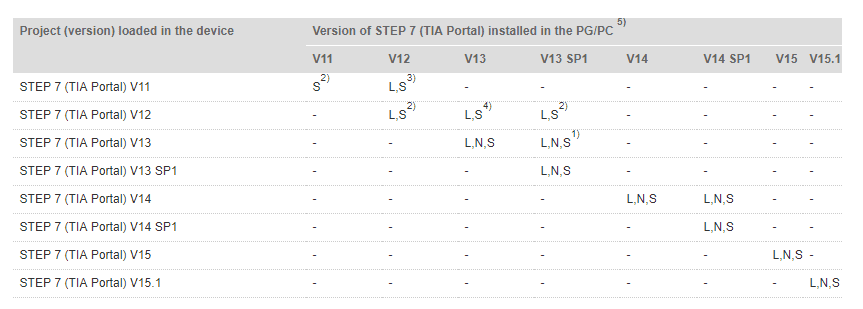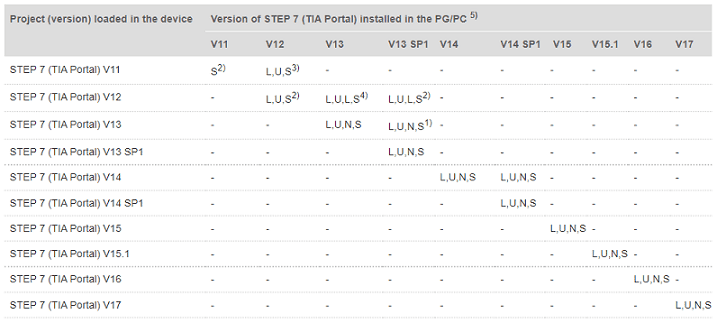Upload TIA Portal Project in Different Versions. What Options are Available?

When the project version in the CPU no longer matches the version on your PG/PC. What options are available in TIA Portal software for uploading? Please read the post to check for upload TIA Portal project in different versions.
Upload TIA Portal Project in Different Versions
To uploading the project from your devices to PG/PC (your programing device) on TIA Portal software, use the functions in the “Online” menu (see the image below):
However, it might happen that a TIA-Portal project has been created in a CPU with a different – newer or older version than installed on your programming device and has been loaded into the device. If you wish to continue processing or save the TIA-Portal project, you need the functions that are available in the “Online” menu. The scope of functions varies slightly between the different versions of TIA Portal (V11 – V15 .1). The table below describes the functions are available in the “Online” menu in different versions of TIA Portal. It helps you know to upload TIA portal project exactly.
Could be helpful for you:
- WinCC Flexible Smart V3 Download, Install With SP1, SP2
- Step7 MicroWIN on Windows 10 64 bit (V4.0 SP9). How to Install
- Unlock POU Password S7-200 Smart Use Step7 MicroWIN Smart
Explain the symbols used in the table:
- L: You can upload the software from a device into your project by following the steps:
- Open your project and then switch to the online view.
- In the project tree, you mark the PLC station from whose device you want to upload the project data from TIA Portal.
- Click the menu command: “Online” -> “Upload from device (software)” and follow the menus.
- N: You can upload TIA portal project full – the hardware configuration and software – and you can edit it after upload. Following the steps to upload the project from a device into the project folder:
- Step 1: In the project tree, you mark the project name.
- Step 2: Click the menu command “Online” -> “Upload device as new station (hardware and software)…” and then follow the menus.
- Note: The name of a station is uploaded as well by the PLC. Therefore, check the station name of the device. If this station name is already in your project, you have to change it. Otherwise, the uploading process is aborted.
- S: You can create a TIA Portal project backup the hardware configuration and software from a device into the project folder by following the steps:
- Before this action, you create an identical device configuration in the project folder. In the project tree, you mark the PLC station.
- Select the menu command “Online” -> “Backup from online device”. Follow the menus on the next step.
- Note: You cannot edit the backup. You can transfer the backup into the device again later to restore the current status.
Note
On the table above:
- 1) Only in Compatibility mode. The Compatibility mode is no longer supported in TIA-Portal Version 14 and higher.
- 2) S – only for the S7-300 and S7-400 CPUs.
- 3) S – only for the S7-300 & S7-400 CPUs, L – for all S7 CPUs in Compatibility mode.
- 4) L – possible in Compatibility mode, S – only for the S7-300 & S7-400 CPUs.
- 5) The Online and Diagnostics via the online accesses is version independent and always functions.
Note about V14/V15.
- If you upgrade a TIA project from version V14 or V14 SP1 to version V15 or V15.1, you can then connect devices online that were loaded with version V14 or V14 SP1. The blocks of these devices remain functional and do not have to be recompiled.
Note on the upload TIA Portal Project:
- During the upload TIA Portal project checks whether or not the project data has been created on the device with a different version to the open version of the TIAPortal. Refer also to the information in the TIAPortal Online Help.
If the project data has been created with a different product version, the “Preview for the download from device” dialog gives information about whether all the conditions have been fulfilled for the loading. If necessary, select a command in the selection menu in the “Action” column. As soon as the view has been updated and loading is possible, the “Upload from device” button is enabled.
If data blocks have been created in a different product version of the TIA Portal, you can only edit the global data blocks. You have to edit the instance data blocks via the function block.
The hardware configuration in the device must be created in TIA Portal V12 or higher, otherwise, you cannot load the hardware configuration.
Update
With TIA Portal version V16, V17 you can refer below before upload TIA Portal project from the device
-365evn – Source: Siemens Support–
If you find this content valuable, please rate it (click the button above), share it with your friends or invite me for a coffee by clicking the button below.