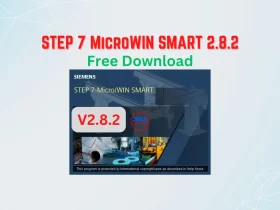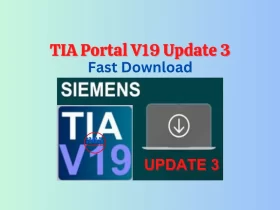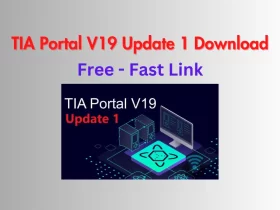Delta PLC Simulator Connect HMI Successful Full Guide On Windows 10
Delta PLC Simulator Connect HMI successful without any hardware. We used the PLC simulator on ISPSoft to connect the HMI offline simulation.

Delta PLC Simulator Connect HMI successfully without any hardware. We used the PLC simulator on ISPSoft to connect the Delta HMI offline simulation on DOPSoft 4.00. It is helpful to online and check the program without hardware.
If you are a newbie and want to start learning Delta HMI & PLC programming without hardware we recommend you to read it.
Preparing For Delta PLC Simulator Connect HMI
To make a Delta PLC Simulator Connect Delta HMI On Windows 7/8/10 we need:
- Hardware: A PC (laptop) with Windows 7/8/10 (32-bits or 64-bits)
- Software used:
- ISPSoft 3.14 – Delta PLC programming soft
- COMMGR 1.13 – Communication software for PLC
- DOPSoft 4.00.11.22 – Delta HMI programming soft
You can download all the above software at the download center.
Steps to connect Delta PLC Simulator and HMI Delta
Step 1: On ISPSoft 3.14
Create a new project on ISPSoft 3.14 and make the plc simulation use the simulator driver on COMMGR. Refer to the previous post for more details: Delta PLC Simulator With ISPSoft 3.14 – Easy To Do It

Step 2: On Delta DOPSoft 4.00
- Open DOPSoft 4.00 and create a new project. Select an HMI device. You can select any HMI, we recommend selecting an HMI that you have a plan to use for your application.
- Press “Next” and set the communication parameters for connecting to Delta PLC – the PLC you selected in step 1

- At the “For communication” box select the Simulator driver in Step 1
- Press “Finish” and program with your HMI on DOPSoft. Click “Tools” -> “Compile all” to check the project. Refer: Create a DOPSoft Tag Table – 1st Simple & Effective

- Click “Off-line Simulation” (Ctrl + F5), the Delta HMI connected Delta PLC Simulator. We can check PLC and HMI programs on your PC visually, and easily.

- Watch the below video for more details on the steps.
Guide video Simulation Delta PLC connect HMI without hardware
If you can not watch the video above, please check another link in my Video Area (V0017) or give feedback to me via WhatsApp, Email, or Message. Thank you!
Summary
Hope in this way, you have more options to online, check and test the program using Delta HMI connect to the Delta PLC simulator. If you have any issues comment below and don´t hesitate to share your experiences with us.
If you have any questions please comment below or on our Facebook group.
See you in the next post!
-365evn.com, Refer Delta–
If you find this content valuable, please rate it (click the button above), share it with your friends or invite me for a coffee by clicking the button below.