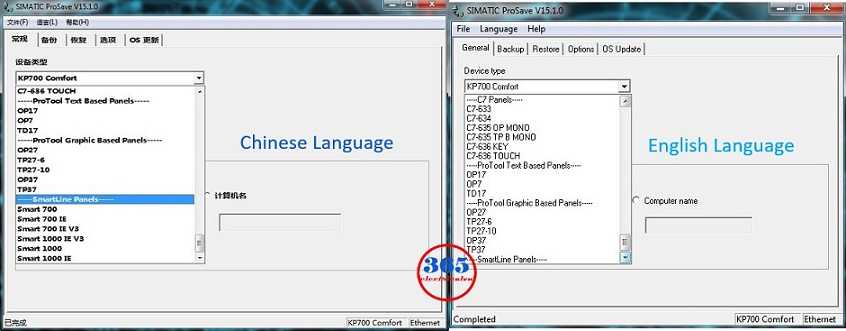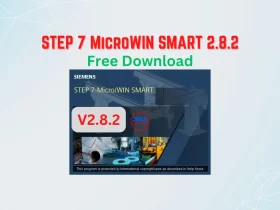Backup and Restore Siemens Smart Line HMI On WinCC Flexible Smart

WinCC Flexible Smart V3 is a software programmable for Siemens Smart Line HMI (Smart 700/1000). However, the menu of WinCC Flex Smart only supported the Chinese language. In this post, we guide you to backup, restore, or download the program for Smart Line HMI using WinCC Flexible Smart V3 (SP2).
Download the Program to a Siemens Smart Line HMI
- To download the program from PC to HMI using Win CC Flex Smart follow the steps:
- Open the project with the soft.
- Click “…(P)” on the menu (or press the “Alt” key -> “P”) -> “… (T)”
- Click the arrow symbol on the right menu. You will see a function screen.

- Setting the communication parameter for your HMI. Connection type: RS232/PPI or USB/PPI or Ethernet. With the type of connection, you need to set the parameter for that. Ex: RS232/PPI type you need to set “COM port”, baud rate, or Ethernet type, you need to set the IP address.
- Click the “Download” button (^_^) to download the program to HMI (see below picture).
Could be helpful for you:
- WinCC Flexible Smart V3 Download, Install With SP1, SP2
- Step7 MicroWin Smart For S7-200 SMART Series
- How to Connect PLC and HMI. S7-200 & Delta DOP-B Communication
Backup and Restore the Program SmartLine HMI
If you want to backup and restore the program for a Siemens Smart Line HMI you need to make it on the ProSave Software. You can download ProSave (the Newest version) at the end of the post. Following the step by step to backup or restore the HMI program:
- Check the “Pro Save” software on your computer, if it has already been installed, skip this step. Download and install the soft if it does not install.
- Open “Pro Save” (default in the English language) -> Select a device type (Ex: KP700 Comfort) and note the location of the menu (Ex: Backup, restore…). Because of the English language, you can not select a Smart Line HMI type.
- Click the “Language” menu -> “Chinese” -> Close the soft.
- Try to open “ProSave” again (in the Chinese language). The Smart Line HMI type is now available. Select your HMI Type.
- Setting the communication parameter for your HMI. And then Backup (or restore) the HMI program.
- You can update the OS firmware of HMI on the ProSave Software too.
Guide Video for Download, Backup and Restore Siemens Smart line HMI
If you can not watch the video above, please check another link in my Video Area (V0103) or give feedback to me via WhatsApp, Email, or Message. Thank you!
Backup and Restore Siemens Smart line HMI via Ethernet on ProSave
If you can not watch the video above, please check another link in my Video Area (V0170) or give feedback to me via WhatsApp, Email, or Message. Thank you!
Direct Link Download Siemens Prosave
- SIMATIC ProSave V15 SP1: Link
- Link SIMATIC ProSave V16 Upd1
- Simatic Prosave v17 update 1: Link
- Simatic Prosave V18 Download Free
Update 03/2022
- Backup and restore Siemens Smart line HMI program 700 IE V3 on ProSave v19 Windows 10 (V0186): Link
- Backup and restore Siemens Smart line HMI program use USB Disk(V0144): Link
If you have any questions about Backup and Restore Siemens Smart Line HMI On WinCC Flexible Smart or if the link is broken, please inform us by comment.
– 365EVN Automation Training –
If you find this content valuable, please rate it (click the button above), share it with your friends or invite me for a coffee by clicking the button below.