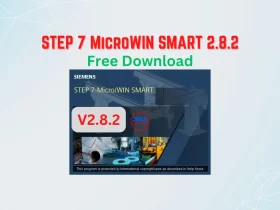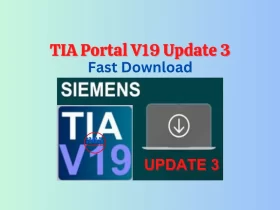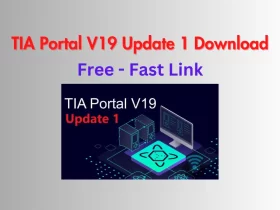Servo Delta ASDA-B2 Communication ASDA Soft – Fast, Easily
Delta ASDA-B2 Servo Drive communication ASDA Soft. In this article, I guide you to make the communication between Delta Servo and ASDA Soft.

Delta ASDA-B2 Servo communication Delta ASDA Soft. In this article, I guide you to make the communication between the Servo Delta ASDA B2 and ASDA Soft on Windows 10. With that, we can read/write the ASDA-B2 parameters from the PC. We can jog run, and monitor…the servo from the PC through ASDA Soft.
Delta ASDA-B2 Communication ASDA Soft
To make the communication between the Delta ASDA B2 Servo and ASDA Soft on Windows 10/7…we need:
- Hardware used to connect servo drive ASDA-B2 and PC
- Delta servo motor and drive. In this article, I used the servo drive ASDA-B2 series
- Delta servo communication cable. I will guide you to make it at a low price in the next article.
- USB to RS232 cable

The servo communication cable for Delta servo, Panasonic servo, Yaskawa servo…you can find on 365evn shop.
- Software
Delta ASDA Soft – the software for Delta servo ASDA series. We recommend using V4 for Delta ASDA-B2. You can download free ASDA Soft (V4 – V6) supported all ASDA series on 365evn
Communication Delta ASDA-B2 and ASDA Soft
To communicate between the Servo Delta ASDA-B2 and ASDA Soft on Windows 10/7, follow the below steps:
- Wiring Delta servo drive and motor, connect all to the power supply. You can refer to the previous post on 365evn to do that – “Delta Servo Drive Wiring, Jog run on ASDA-B2“.
- Connect the delta servo communication cable to the servo ASDA-B2 at the CN3 port, then connect the cable to the PC through USB to RS232 cable.
- Download and install Delta ASDA Soft v4.08 to the PC.
- Download and install the driver for the USB to RS232 cable. You can download the driver at the 365evn download area.
Communication ASDA Soft and Delta ASDA B2
- Open ASDA Soft V4.08. An “ASDA Soft setting” popup display.
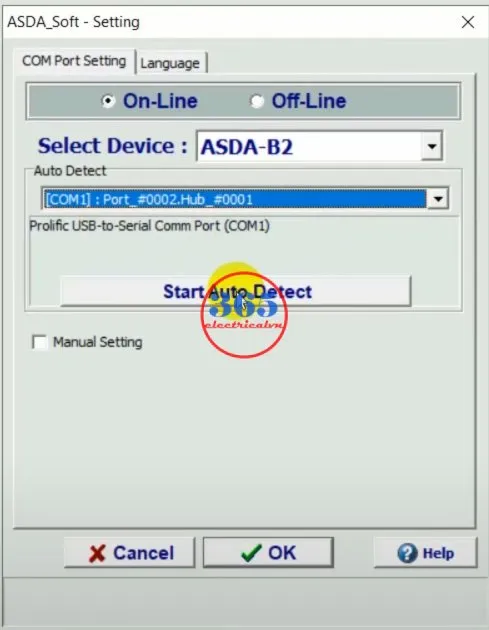
- On the “Com port setting” tab, Select “On-line”, device (Delta ASDA-B2), Com port then clicks “Start Auto Detect”. If connect is ok, a message “Auto detection success” shows.
- Read/Write the Delta servo drive parameter on ASDA soft
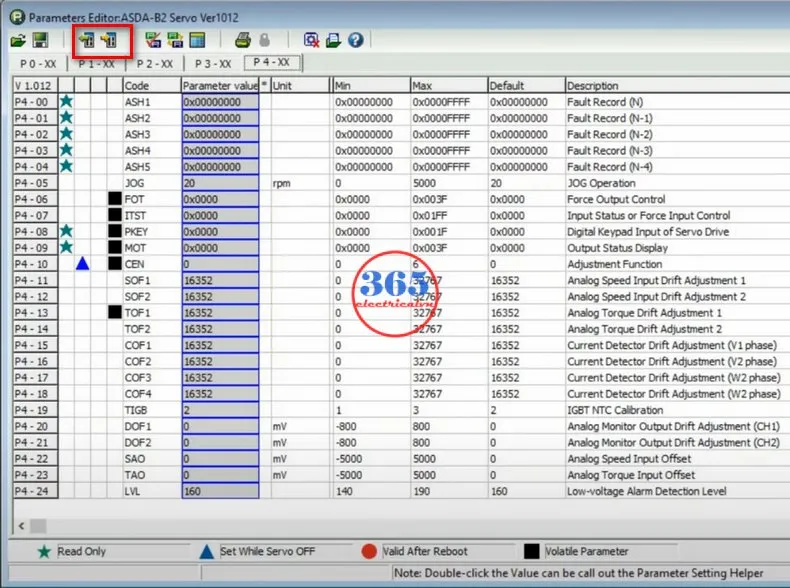
- On the “Parameter function” tab click “Parameters Editor”. All parameters show.
- Click “Read from device” to get the current parameters from the servo drive.
- Click “Write to device” to save the parameter to the servo drive.
- You can save all parameters to the PC (A file *.par) to back up the setting.
- Jog run Delta ASDA-B2 servo on ASDA Soft
- On the “Tools” tab click “Digital IO / Jog control”.
- Turn on the servo by turning on DI1
- Set servo motor jog speed (rpm).
- Jog run the forward or reverse servo motor by clicking the “->” or “<-” buttons.
- We can monitor the servo motor status (motor speed, pulse feedback, torque input, average load…) by clicking “Tools” -> “Status monitor”

You can watch the video below and follow the guide to do all the steps.
Delta ASDA-B2 Servo Communication ASDA Soft
If you can not watch the video above, please check another link in my Video Area (SV0012) or give feedback to me via WhatsApp, Email, or Message. Thank you!
Summary

With this article, you can make communication between the Delta ASDA-B2 servo and ASDA Soft and use the software to read/write servo drive parameters, jog run and monitor the servo status. Follow me on my website, Facebook, and YouTube… to get the newest content.
If you find this content valuable, please rate it (click the button above), share it with your friends or invite me for a coffee by clicking the button below.