Delta PLC Programming – Download & Upload PLC Program (WPLSoft + Ethernet)
Delta PLC Programming - In this article, we guide you to download a program to plc Delta and upload the program from plc to PC using Delta WPLSoft 2.51 software and ethernet cable.

Delta PLC Programming – In this article, we guide you to download a program to plc Delta and upload the program from plc to PC using Delta WPLSoft 2.51 software and ethernet cable.
If you using a COM port (RS232) to download and upload the program plc Delta, refer to the previous post on 365EVN to do it: How to Download Delta PLC Program on WPLSoft 2.50 Use RS232 Type
Delta PLC Programming – Download & Upload PLC Program
In this article, we used:
- Software:
- WPLSoft v2.5 is Delta PLC programming software for multi-series PLC. The software can run on Windows 7/8/10.
- Delta DCISoft v1.24 is Ethernet communication software for Delta PLC. You can search, and change the PLC IP address on Delta DCISoft.
- Download the latest version of all software above at the end of the post.
- Hardware: Delta DVP Series 12SE with ethernet port supported.
Delta PLC Programming – Download Program to PLC
Step 1: Check the IP address of Delta PLC using DCISoft
- Connect Delta PLC DVP-12SE to PC using an Ethernet cable. Turn on the power.
- Open Delta DCISoft 1.24 and check the IP of the PLC. If delta plc communication pc was successful, the IP address shows on DCISoft.
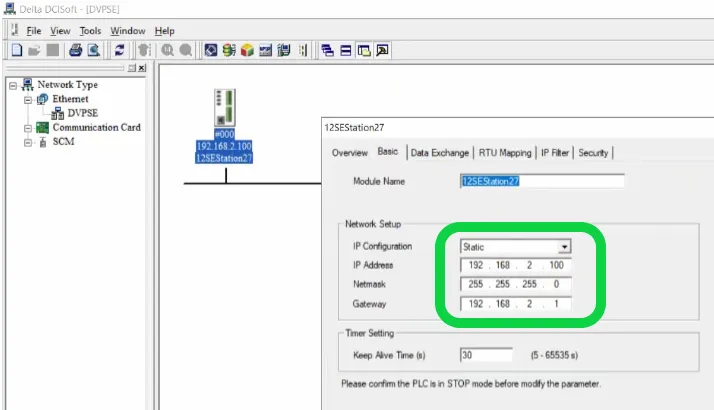
- Refer to the previous post for more information: Link
Step 2: On Delta wplsoft 2.51
- Open (or create) a project with Delta WPLSoft 2.51
- Click “Option” -> “Communication setting” and set the parameter for delta plc communication pc on WPLSoft. Type: Ethernet; Ethernet card and AssigIP (IP on step 1).
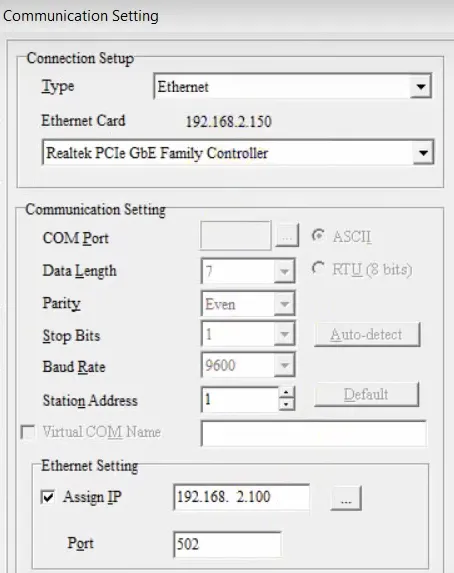
- Click “Write to PLC” (Ctrl + F8) and download the program to plc delta.
Upload the program from PLC Delta to PC
- Make the Delta plc communication to pc like steps 1 and step 2
- Click “Read from PLC” (Ctrl + F9) and enter the password (if it asks).

- Waiting for the program to upload to the PC
- Save the project to PC.
Refer to the video below
Programming Delta PLC – Download & Upload Program (WPLSoft + Ethernet cable)
If you can not watch the video above, please check another link in my Video Area (V0164) or give feedback to me via WhatsApp, Email, or Message. Thank you!
Refer more: Upload & Download PLC Program (ISPSoft + Ethernet) here
Link to Download WPLSoft & DCISoft – Latest version
- DCISoft – Delta PLC Ethernet communication software: Link
- Delta plc programming software – WPLSoft: Link
Summary
Download the program to Delta PLC and upload program from Plc to PC are basic steps when you start programming with Delta Plc. With the guide above, you can easily do it.
If you have any questions please comment below or on our Facebook group.
See you in the next post!
– 365evn.com Automation Training –
If you find this content valuable, please rate it (click the button above), share it with your friends or invite me for a coffee by clicking the button below.












