Delta Servo Drive Alarm on ASDA B2 – How To Clear
Delta Servo Drive Alarm on ASDA B2. The guide to clear the alarm al013, al014, al015, al011 and refer to the Delta Servo Drive Alarm List ...

Delta Servo Drive Alarm on ASDA B2. In this article, I guide you to clear some popular alarms on Delta servo drive ASDA B2. It is helpful when you start learning, testing and jog-run the servo motor. This post is in the tutorial about “Delta servo“, you can refer to the previous posts on 365evn.
Delta Servo Drive Alarm on ASDA-B2
The first time, when you working on the Delta servo drive or after you make a delta servo factory reset, some alarms appear and you can not make a jog-run or test the servo. Some alarms on Delta servo drive as alarm no AL.013, AL.014, AL.015, and AL.011. In this article, I guide you to clear the above alarm on Delta servo drive ASDA B2, you can use the method to fix the alarm on other Delta servo series such as B3, AB…

The default functions of the Delta servo input DI6/7/8 are reverse limit/forward limit/emergency stop. For safety reasons, all contacts are normally closed contacts, so when there is no limit switch connected the above alarms on Delta servo (AL.013, AL.014, AL.015) will occur when the power is applied.
Below, I guide you to clear the delta servo drive alarm for learning or testing the delta servo. With your application, you can connect the DI6/7/8 to the limit switch and emergency stop for your safety to clear the alarm.
Clear Delta Servo Drive Alarm – AL.013
The alarm AL013 on Delta servo Drive ASDA is an alarm about “Emergency stop”. When we do not connect the Delta servo drive with an emergency stop button, the alarm will occur. We can temporarily clear the AL013 alarm by changing the parameter setting:
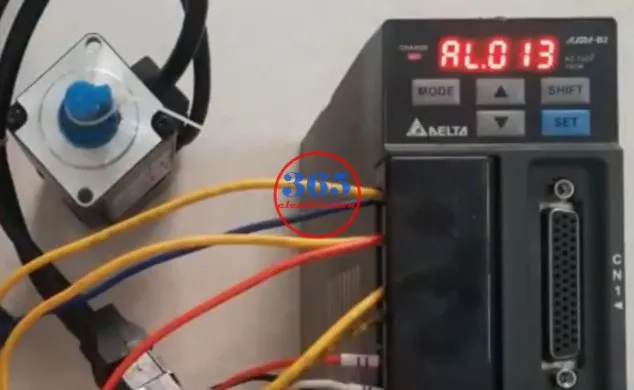
- Go to the “P2-015” parameter
- Change the value to “0122” and save it. The default value is “0022”.
- Restart the delta servo drive and check again.
Clear Delta Servo Drive Alarm – AL.014, AL0.15
The alarms AL014, and AL015 on Delta servo Drive ASDA are alarmed about “Reverse limit error” and “Forward limit error”. When we do not connect the Delta servo drive with a limit switch, the alarm will occur. We can temporarily clear the delta servo drive alarm: AL014 and AL015 alarms by changing the parameter setting:

- Go to the “P2-016” parameter
- Change the value to “0123” and save it. The default value is “0023”.
- Go to the “P2-017” parameter
- Change the value to “0121” and save it. The default value is “0021”.
- Restart the delta servo drive and check again.
Clear Alarm on Delta Servo Drive – AL011
The alarms AL011 on Delta servo Drive ASDA are alarmed about the “Encoder error”. When the delta servo drive can not get the signal from the encoder, the alarm will occur. If the AL011 appear the servo drive can not detect the servo motor position. To fix the delta servo drive alarm AL.011 we can follow the step below:

- Check if the encoder wiring follows the suggested wiring in the user manual.
- Check the delta servo drive connector of CN2 and encoder. The encoder jack is might loose.
- Bad connection of the encoder: Check the connection between CN2 of the drive and the encoder of the servo motor.
- The encoder is damaged
- The servo motor or servo drive is damaged.
We can check the above list, however some issues we need a technical from Delta agency or a technical with many years of experience.
Delta Servo Drive Alarm List

The alarm list of the Delta servo drive you can read in the “Delta servo drive ASDA B2 user manual” (Chapter 9 – Troubleshooting). In this manual, you can find the Delta Servo Drive Alarm List and the method to fix that. You can read or download it here.
Refer to the guide video below for the details of the steps (AL013, Al014, AL015)
How to clear AL.013, AL.014, AL.015 alarm on ASDA-B2
If you can not watch the video above, please check another link in my Video Area (SV0009) or give feedback to me via WhatsApp, Email, or Message. Thank you!
Summary
With this article, you can clear the delta servo drive alarm and test or jog run delta servo motor. Hope that it is helpful to you. Follow me on my website, Facebook… to get the newest content.
If you find this content valuable, please rate it (click the button above), share it with your friends or invite me for a coffee by clicking the button below.










