Delta PLC Programming Basics – Upload & Download PLC Program (ISPSoft + Ethernet)
Delta PLC Programming Basics - In this article, we guide you to upload a program from plc Delta and download the program to plc using Delta ISP Soft 3.15 and ethernet cable.

Delta PLC Programming Basics – In this article, we guide you to download a program to plc Delta and upload the program from plc to PC using Delta ISPSoft 3.15 software and ethernet cable.
If you use a COM port (RS232) to download and upload the program plc Delta, refer to the previous post on 365EVN to do it: Upload, Download Program For PLC Delta On ISP Soft Use COMMGR
And if you use an Ethernet Port and Delta PLC Programming software is WPLSoft 2.5 to download and upload the program plc Delta, refer to the previous post on 365EVN: Delta PLC Programming Basics – Download & Upload PLC Program (WPLSoft + Ethernet)
Delta PLC Programming Basics – Upload & Download PLC Program
Upload and download the PLC program are the basic steps when you start learning any PLC. In this article, we guide you on Delta PLC Programming Basics with PLC DVP-12SE. We used:
- Software:
- Delta ISPSoft v3.15 is Delta PLC programming software for multi-series PLC. The software can run on Windows 7/8/10.
- Delta COMMGR 1.14 – Communication management software for Delta PLC
- Delta DCISoft v1.24 is Ethernet communication software for Delta PLC. You can search, and change the PLC IP address on Delta DCISoft.
- Download the latest version of all the software above at the end of the post.
- Hardware: Delta DVP Series 12SE with ethernet port supported.
Delta PLC Programming Basics – Download Program to PLC
Step 1: Check the IP address of the Delta PLC using DCISoft
- Connect the PLC Delta DVP-12SE to the PC (laptop) using an Ethernet cable. And then turn on the power.
- Open Delta DCISoft 1.24 and check the IP of the PLC. If delta plc communication pc successful, the IP address shows on DCISoft.
- You can refer to the previous post on 365evn for more information: DCISoft 1.24 Download – Delta PLC Ethernet communication software
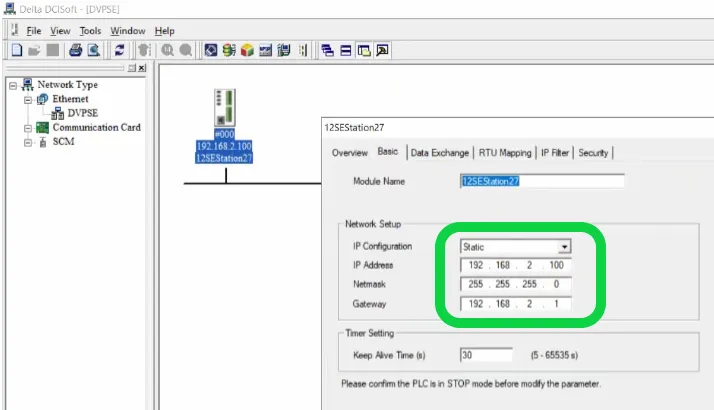
Step 2: On Delta COMMGR 1.14
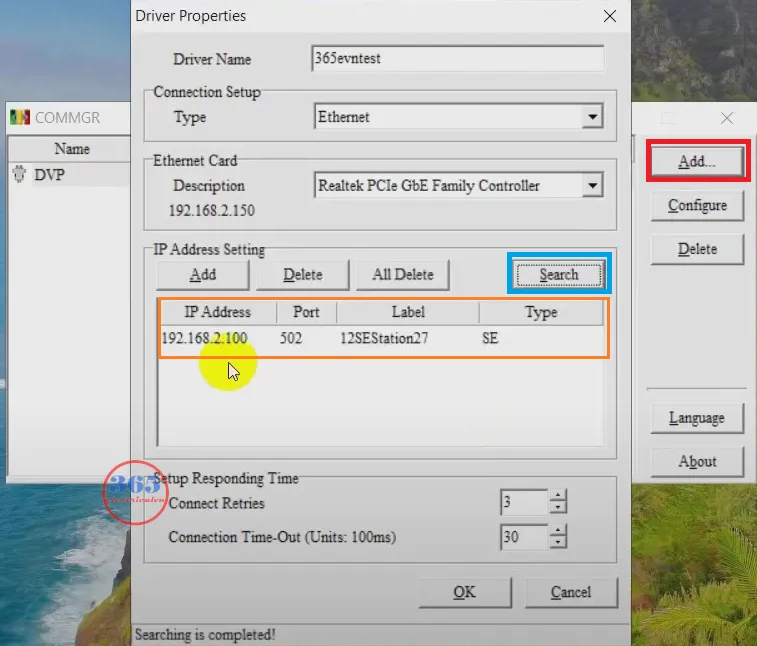
- Open Delta COMMGR 1.14. Click “Add” to add a new driver
- Setting the parameter for Delta PLC communication with pc
- Driver name: Enter the name of the driver
- Connection setup/Type: Ethernet
- Ethernet card: The PC ethernet card – The ethernet card is connected to the Delta PLC through a cable.
- IP address setting: Click “Search” and wait for the software to find the PLC. After that, the PLC information is shown on it.
- Click “OK” to finish setting the driver.
Step 3: Delta PLC Programming Basics – On Delta ISPSoft 3.15
- Open (or create) a project with Delta WPLSoft 2.51
- On the menu, click “Tools” -> “Communication setting…” and select the driver we configured in step 2. And then click “OK”
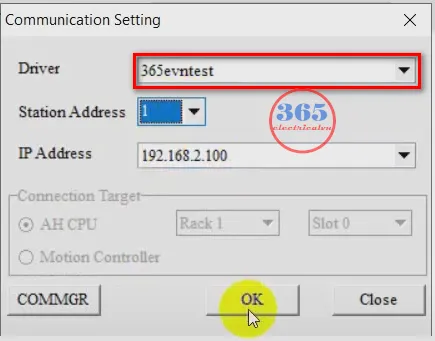
- Click “Write to PLC” (Ctrl + F8) and download the program to Delta PLC – a step of Delta PLC programming basics.
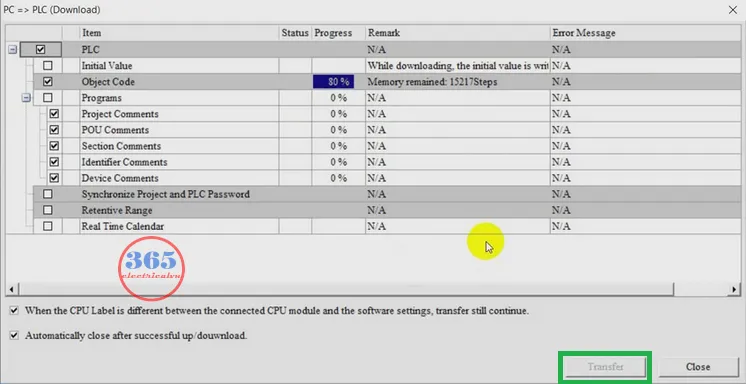
Upload Program From PLC Delta to PC On ISP Soft
- Make the Delta plc communication to PC like step 1, step 2.
- On the menu, click “Tools” -> “Communication setting…” and select the driver we configured in step 2. And then click “OK”.
- Click “Read from PLC” (Ctrl + F9), and the “Create a new project” appears. Enter the name and browse the folder to save the project.
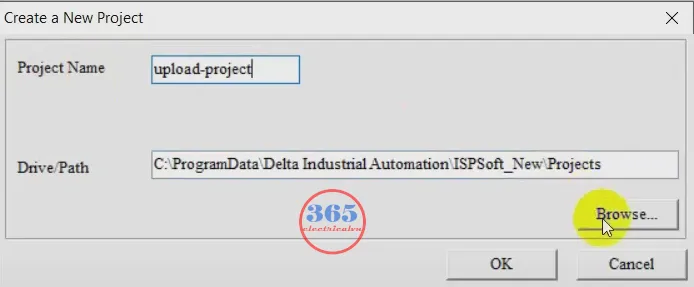
- Click “Transfer” and enter the password (if it asks).
- Waiting for ISPSoft to upload the Delta PLC program to the PC – a step of Delta PLC programming basics.
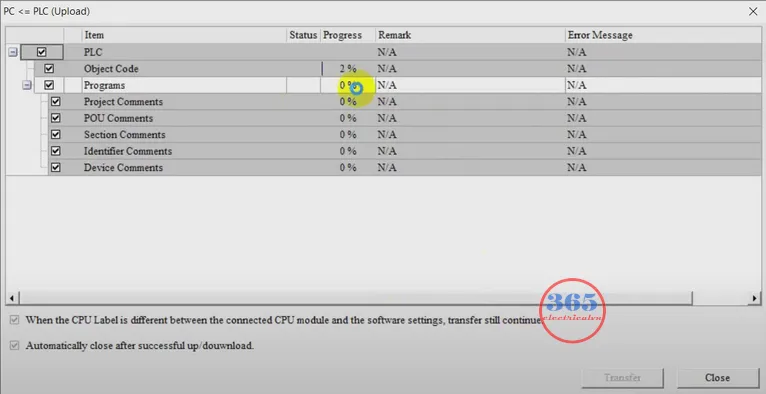
- You can edit the project after uploaded.
Refer to the video below to do all the steps
Delta PLC Programming Basics – Upload & Download Program (ISPSoft + Ethernet cable)
If you can not watch the video above, please check another link in my Video Area (V0172) or give feedback to me via WhatsApp, Email, or Message. Thank you!
Refer more: Upload & Download PLC Program (WPLSoft + Ethernet) here
Link to Download ISPSoft, DCISoft and COMMGR – Latest version
- DCISoft – Delta PLC Ethernet communication software: Link
- Delta ISPSoft free download & COMMGR: Link
Summary
Upload program from Delta plc to pc and download program to delta plc are basic steps when you start programming with Delta plc. With the guide above, you can easy to do it. Read more articles about the Delta PLC Programming basics, HMI, Servo… tutorial on 365EVN: Link
If you have any questions please comment below or on our Facebook group.
See you in the next post!
– 365evn Automation Training –
If you find this content valuable, please rate it (click the button above), share it with your friends or invite me for a coffee by clicking the button below.












