Connect HMI To PLCSim – Delta HMI to PLC S7-1200 – Really helpful
Connect HMI to PLCSim - Delta HMI to PLC S7-1200. Simulation Delta HMI connect to PLC use TIA Portal and DOPSoft 4.00 without hardware.

Connect HMI to PLCSim – Delta HMI to S7-1200 PLC through NetToPLCsim. In this way, we can make a simulation HMI connect to PLCSim on TIA Portal without any hardware or connect a real Delta HMI to PLC S7-1200 (or S7-1500) simulation by S7-PLCSIM.
If you are a newbie and want to start learning Delta HMI & PLC programming without hardware we recommend you to read it. You can refer to Simulation HMI Delta Connect to PLC Delta also.
Connect HMI to PLCSim – Delta HMI to PLC S7-1200 PLCSim
- Hardware: A PC (laptop) can install TIA Portal.
- Software used:
- TIA Portal v15.1 (or other versions)
- S7-PLCSim v15.1 (or other versions)
- NetToPLCsim
- DOPSoft 4.00.11.22 – Delta HMI programming soft
You can download all the above software at the download area.
Steps to connect Delta HMI and PLCSim
Step 1: Simulate S7-1200 PLC project with S7 PLCSIM
In this step, we create an S7-1200 PLC project on TIA Portal and simulation it.
Refer to the previous article: Use S7 PLCSIM To Simulation Siemens S7-1200 PLC – Quick & Easy
Step 2: Connect S7 PLCSIM to NetToPLCsim
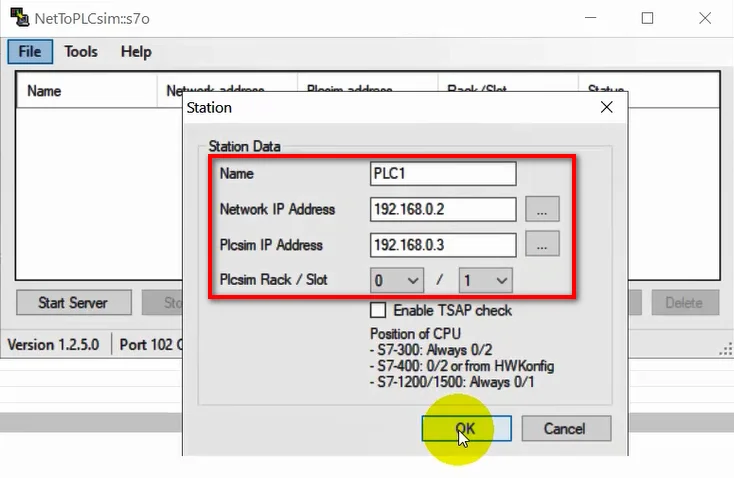
- Open “NetToPLCSIM” and add new station for connect Nettoplcsim to S7-PLCSIM
- Name: Enter the CPU name to use -> “PLC1”
- Network IP address: Click “…” and select the IP address of the physical Ethernet port -> 192.168.0.2
- Plcsim IP address: Click “…” and select the IP address of the S7 Plcsim CPU. It is the PLC IP address we set in TIA Portal -> 192.168.0.3
- Plcsim Rack/Slot: The rack/slot position of the CPU -> select “0/1”
- Click “OK -> Start Server”
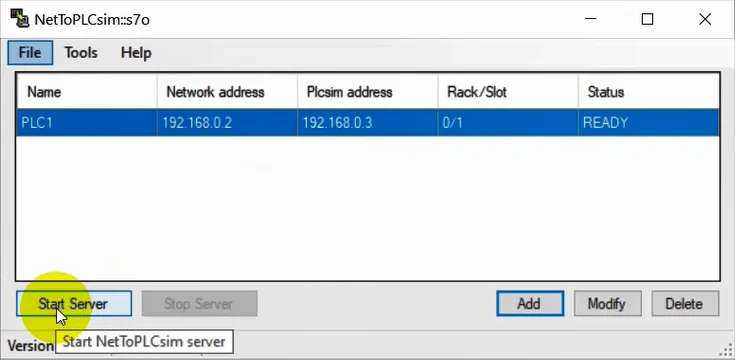
Step 3: Delta HMI Connect PLCSIM Through Nettoplcsim
- Open DOPSoft v4.00 and add a new HMI supported Ethernet port. Click “Next”.
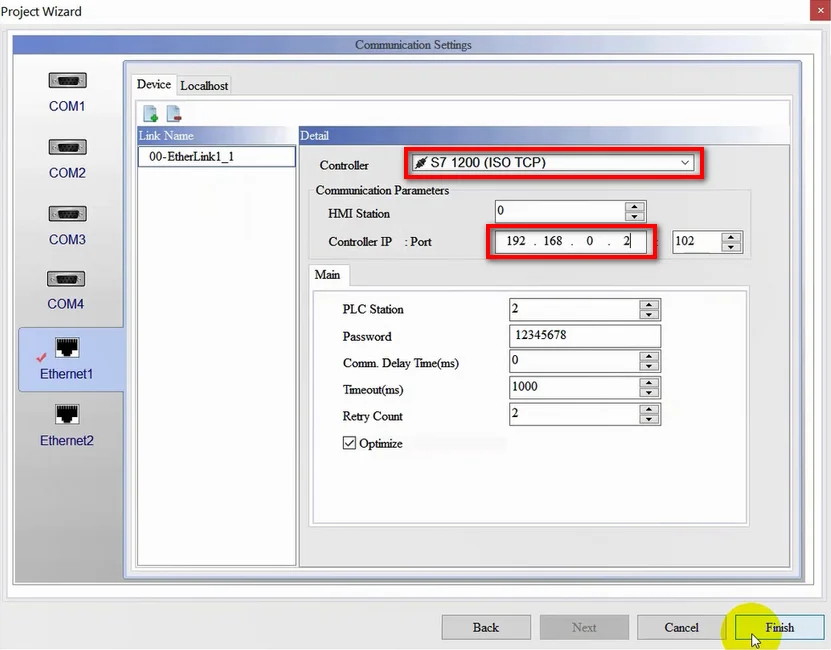
- Setting communication parameters for connect hmi to plcsim – Delta HMI to S7-1200 PLC
- Controller: Siemens -> S7 1200 (ISO TCP)
- Controller IP: We set it like the “Network IP address” in Nettoplcsim (Step 2)
- Other parameters: set as default
- Click “Finish” and then add objects (button, number entry…) to the screen.
- Compile and save the project
- Download the project to HMI (if you have a real HMI) or click “Tool -> On-line simulation (Ctrl + F4)” and simulate the delta hmi connect plcsim.
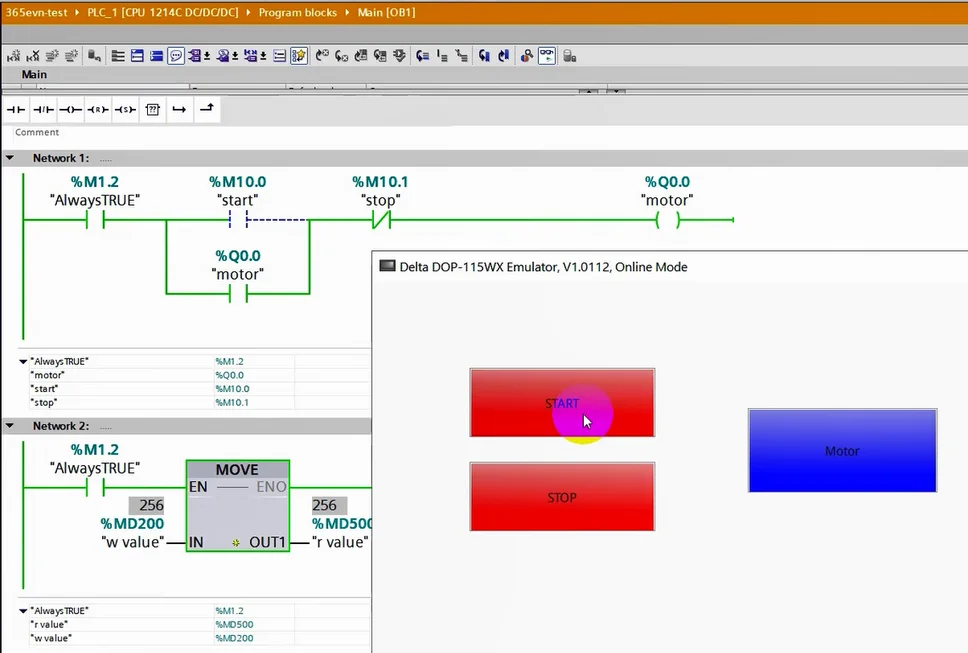
- Watch the below video for more details on the steps to connect hmi to plcsim.
Guide video HMI Delta Connect S7-PLCSIM
If you can not watch the video above, please check another link in my Video Area (V0038) or give feedback to me via WhatsApp, Email, or Message. Thank you!
Summary
Hope in this way, you have more options to online, check and test the program using Delta HMI connect PLCSIM on TIA Portal. If you have any issues comment below and don´t hesitate to share your experiences with us.
If you have any questions please comment below or on the 365EVN Facebook group.
See you in the next post!
-365evn.com-
If you find this content valuable, please rate it (click the button above), share it with your friends or invite me for a coffee by clicking the button below.












