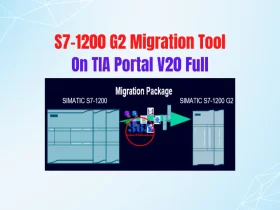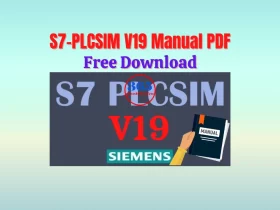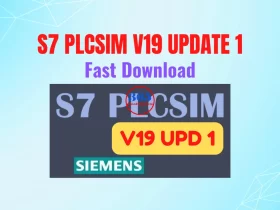Easy To Download Schneider HMI Program on Vijeo Designer – Windows 10 / 11
How to Download Schneider HMI Program on Vijeo Designer Basic V2 and Windows 10 / 11 via USB cable, ethernet cable, wifi and USB disk ...

Hello friend. In this post, we show you 4 methods to: “Download Schneider HMI Program on Vijeo Designer Basic and Windows 10 / 11″. Follow the guide below to do that.
Hardware and Software for Download Schneider HMI Program
To download program to Schneider HMI we use:
Hardware
- Schneider HMI Magelis HMIGXU5512
- Mini USB Type B Cable
- Ethernet cable
- Wifi Router
- USB Flash Disk
- Laptop with Windows 10
Software
- Schneider Vijeo Designer Basic V2.0 HF1 (The latest version is V2.1). If you need it, please contact us.
If you want To Backup / Upload Schneider HMI Program on Vijeo Designer Basic, refer to the post below
Download Schneider HMI Program via USB Cable

Follow the steps to download the program to HMI Schneider:
- Connect Schneider HMI to PC/laptop through a USB Cable
- Create/Open a project with the Vijeo Designer Basic software
- Build all project (F7) to check for errors.
- Select “Target” -> “General” and select the USB method for download Magelis HMI program.

- Then, click “Build” -> “Download All”. Some warnings appear, click “YES” to confirm.
- Finally, waiting for the Vijeo Designer Basic 2.0 to connect HMI and download program.
- Note: Do not turn off the HMI or software, or disconnect the cable until the process is complete.
You can refer to the video below for more information
If you can not watch the video above, please check another link in my Video Area (V0148) or give feedback to me via WhatsApp, Email, or Message. Thank you!
Schneider HMI Program Download Via Ethernet Cable

To download the program HMI Magelis HMIGXU via Ethernet cable, follow the steps:
- Connect Schneider HMI to PC/laptop through an Ethernet cable. Turn on the HMI.
- Create/Open a project with the Vijeo Designer Basic V2.0 software.
- Build all project (F7) to check for errors.
- Go to the “Schneider HMI system settings” and configure the HMI IP address.
- Then, go to the Control Panel on PC/Laptop and configure the PC/Laptop IP address
- Select “Target” -> “General” and select the Ethernet method, enter the HMI IP address to the “Target IP address” box for download Schneider HMI program.

- Then, click “Build” -> “Download All”. Some warnings appear, click “YES” to confirm.
- Finally, waiting for the Vijeo Designer Basic V2.0 to connect HMI and download program to Magelis HMI.
- Note: Do not turn off the HMI or software, or disconnect the Ethernet cable until the process is complete.
You can refer to the video below for more information
If you can not watch the video above, please check another link in my Video Area (V0152) or give feedback to me via WhatsApp, Email, or Message. Thank you!
Download Schneider Magelis HMI Program via Wifi

Another method to download Schneider HMI Program is using Wifi router. With this, we connect the HMI and Laptop to Wifi router. Therefore, to download HMI Schneider program via Wifi, follow the steps:
- Connect Magelis HMI to Wifi router using an Ethernet cable, and PC/laptop to Wifi router.
- Create/Open a project with the Vijeo Designer Basic V2.0 software.
- Build all project (F7) to check for errors.
- On PC/laptop, open “Command Prompt” (CMD) and check IP address by using the “ipconfig” command.
- Then, go to the “Schneider HMI system settings” and configure the HMI IP address.
- Select “Target” -> “General” and select the Ethernet method, enter the HMI IP address to the “Target IP address” box for download Schneider HMI program.
- Then, click “Build” -> “Download All”. Some warnings appear, click “YES” to confirm.
- Finally, download program to Schneider Magelis HMI.
- Note: Do not turn off the HMI or software, or disconnect the cable from HMI, PC/laptop until the process is complete.
Refer to the video below for more details on the steps
If you can not watch the video above, please check another link in my Video Area (V0150) or give feedback to me via WhatsApp, Email, or Message. Thank you!
Download Schneider HMI Program Through USB Flash Disk
To download the program Schneider Magelis HMI through a USB Flash Disk, follow the steps:

- Create/Open a project with the Vijeo Designer Basic V2.0 software.
- Build all project (F7) to check for errors.
- Put the USB Flash Disk into PC/Laptop and format it in FAT32 file system.
- Select “Target” -> “General” and select the File System method. Then, select the USB Disk in the Patch.
- Then, click “Build” -> “Download All”. Some warnings appear, click “YES” to confirm. Waiting for the process is complete. And, check the files are ready on USB Disk.
- Put the USB Disk to Schneider HMI and reboot it. Click to confirm download program to HMI.
- Finally, remove the USB disk from Magelis HMI.
- Note: Do not turn off the HMI or software, or disconnect USB from HMI until the process is complete.
Refer to the video below for more details on the steps
If you can not watch the video above, please check another link in my Video Area (V0151) or give feedback to me via WhatsApp, Email, or Message. Thank you!
Error Download Schneider HMI Program on Windows 11
On Windows 11, when you use Vijeo Designer Basic v2.0 to download Schneider HMI Program through USB cable, you might see an error “A driver can not load on this device“, follow the step in the video below to fix it
If you can not watch the video above, please check another link in my Video Area (V0151) or give feedback to me via WhatsApp, Email, or Message. Thank you!
Summary
Above are all methods to download Schneider HMI program on Vijeo Design Basic and Windows 10 / 11. If you have any questions, feel free to contact us via comment, email or WhatsApp.
See you in the next post.
If you find this content valuable, please rate it (click the button above), share it with your friends or invite me for a coffee by clicking the button below.