Fix Error “Set PG/PC Interface” Setting Empty or Missing – 5 Ways Easily
5 methods to fix the error Set PG/PC Interface is empty or missing on Windows 7/8/10/11... used PG/PC update tool, Siemens pc indentifier...

Hello friends. When you work with Siemens Automation software, sometimes the “Set PG/PC Interface” is error empty or missing, and you can not connect the device with the programming software. Today, I am sharing some methods to fix it on Windows 10 or other versions (Windows 7/ 8/ 11…).
What’s Set PG/PC Interface on Siemens software?
Set PG/PC Interface allows you to configure the communication between the PG/PC (Your Programming device) and the Siemens PLC/ Drives/ HMIs or other Siemens devices. As you know, we use it to select the communication hardware and the protocol using which various Siemens Software (TIA Portal, WinCC, WinCC Flexible, Step 7 MicroWIN…) will communicate with PLCs, HMIs, and other devices.

As you see, the “Set PG/PC setting” can be done through the Windows Control Panel or from various programming software such as SIMATIC Manager, Drive Starter, Scout, etc… Basically, there are two parts to configuring it:
- Interface Parameter assignment used
Here we select the hardware to be used for communication, some communication hardware is capable of multiple protocols.
- Access Point of the application
An access point creates a connection between an application, an interface parameter set
You can read more information in the help file (Help Button of Set PG-PC interface). However, sometimes we see that “Set PG/PC Interface” is empty or missing, the error might be from the installation or update of Siemens software. Ex: My PG/PC interface is empty after I installed update 2 of TIA Portal 18. Hereafter, I share some methods to fix the error.

Method 1 – Rebuilding the Interface
The basic and simple to fix the Set PG/PC Interface empty or missing is rebuilding the interface.
- Firstly, download the tool – Simatic PG/PC Interface Update Tool Link
- Secondly, extract and run it with the administrator’s permission (Right-click on the file and select “Run as administrator”).
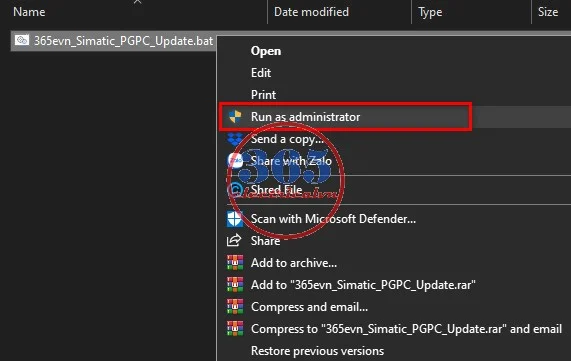
- Check again.
If the error is not fixed, you can try renewing it by:
- Backup the old interface
Open the path “C:\ProgramData\Siemens\Automation\Simatic OAM\data” and move all to another location on your PC.

- Run the above tool again.
Method 2 – Using Siemens Simatic PC Identifier
Siemens PC Identifier helps you update the S7DOS (a service effect to the interface) for the Siemens software. In fact, it is included in some SIMATIC Product setups. However, if you see an S7DOS note appears with an expiration date of November 21, 2022, you need to update it. Furthermore, if the service is up to date, it will not run automatically. Download the Simatic PC Identifier at the below link.

- Siemens PC Identifier v9.03.03 Download
After downloading it, extract and run the setup to update the S7DOS Help Service.
Method 3 to Fix Simatic PG/PC Interface Empty or Missing
The most important reason for the PG/PC Interface error is that the “S7DOS Help Service” is not run. We can check it by following the steps:
- Firstly, open the “Services app” on your Window. With Windows 10/ 11 you can open it by typing “Services” in the search box and clicking “Run as administrator”.
- Secondly, find the “S7DOS Help Service”, right-click on it, and select “Properties”.
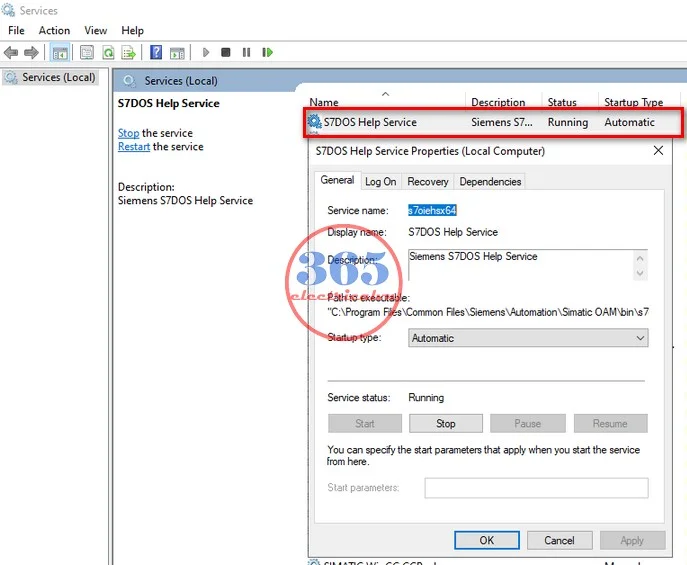
- Thirdly, check the “Startup type” is “Automatic” and the “Service status” is “Running” (Click “Start” to run it if it is stopped). In some cases, when you start it an error appears: “Error 1053: The service did not respond to the start or control request in a timely fashion“, follow the steps to fix it:
- Find the “SIMATIC IEPG Help Service”, right-click on it, and select “Properties”.
- Then, change the “Startup type” is “Disabled” and click “Stop” to stop it.
- Finally, restart the PC and check again. In fact, I fixed the error “Set PG/PC Interface” empty with this method.
If you can not watch the video above, please check another link in my Video Area (V0136) or give feedback to me via WhatsApp, Email, or Message. Thank you!
Method 4 – Change the Network Adapter Setting
This method is by Siemens Industrial Automation. We can use it when the communication through the network card (TCP/IP…) error. Hereafter, I share the link to read or download it.
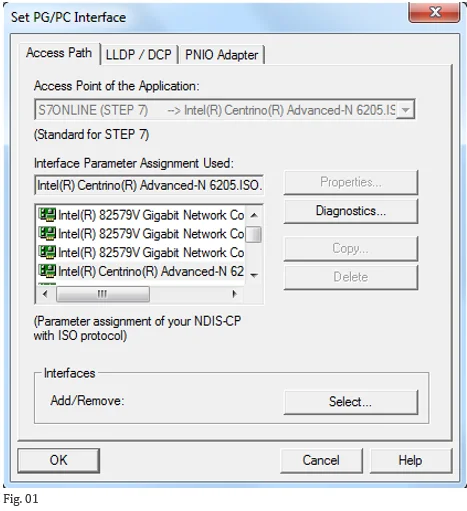
- Parameterize the PG/PC interface guide Download
Method 5 – Reinstall the software
If you tried all the above methods but the Set PG/PC Interface is still empty or missing, you might need to reinstall the Siemens software or even reinstall Windows. I recommend you use a backup for Windows when all automation software is working normally.
Summary
Above are all the methods 365EVN used to fix the error “Set PG/PC Interface is empty or missing”. Finally, if you have any method, please share it with me and everyone. Thank you,
If you find this content valuable, please rate it (click the button above), share it with your friends or invite me for a coffee by clicking the button below.












