Easy To Fix “Adaptation of target device failed…missing panel image” On WinCC – TIA V20
Full guide to fix the error "Adaptation of target device failed. Download has failed due to missing panel image..." on WinCC - TIA Portal V20
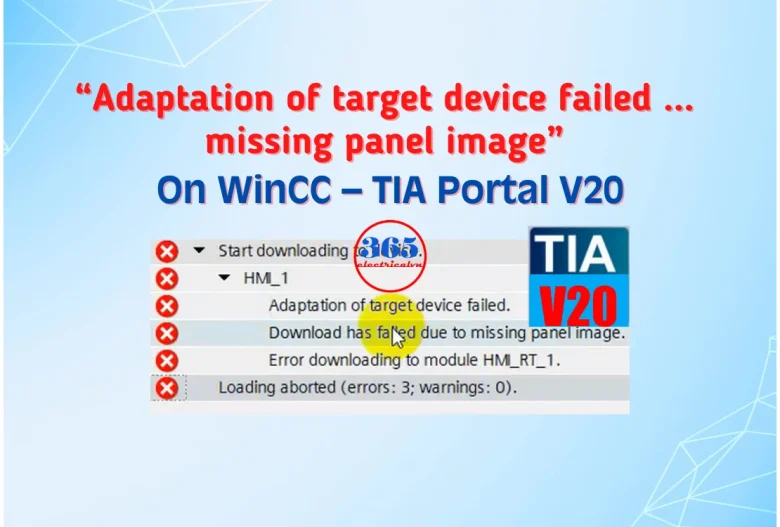
How To Fix the error “Adaptation of target device failed. Download has failed due to missing panel image…” that shows when you download the Simatic HMI Program on WinCC – TIA V20. In this post, 365evn guides you to fix it step by step.
Error “Adaptation of target device failed…missing panel image” On WinCC – TIA V20
As I know, from TIA V16, the Simatic HMI panel image is not included when you install WinCC Basic/Comfort/Advanced/Professional/Unified, you need to install it separately. Therefore, when you download the program to Simatic HMI on WinCC – TIA Portal v20 (or another version from V16), you might see an error “Adaptation of target device failed. Download has failed due to missing panel image. Please install the missing panel image. Refer to documentation“. Then loading aborted, and you can not download the program to Simatic HMI.

On TIA Portal V19, if you encounter the error, please refer to the previous post on 365evn. We guided in detail.
How To Fix “Adaptation of target device failed…missing panel image” On WinCC – TIA V20
In this post, we used the HMI KTP700 Basic and TIA Portal V20 Update 3. You can download all for free on 365evn. Follow the steps below carefully to fix it:
- Firstly, check your HMI model. We have some ways to find out:
- Look at the back of the HMI panel. There you will find a label with the type designation and the order number. EX Our device is: “KTP700 Basic” and “6AV2 123-2GB03-0AX0“

- Or open the “Settings” on the HMI via “Start Center“. Touch on “System Control/Info” -> “System Info“

- Then, access the page “Panel Image Downloads for HMI: Comfort / Mobile / Basic Panels” and download the image for your device. Some notes:
- You can download the WinCC image panel V17 Upd8 (Latest) for “Basic Panels 2nd generation” below. If you need more, please contact us.
- If your WinCC TIA Portal version is not listed in the table with the image files, please use the previous WinCC TIA Portal version.
- Check carefully your WinCC TIA Portal version, HMI devices and article numbers information.
- Next step, extract the zip folder containing the WinCC Panel Image TIA v20 for your HMI.
- Then, navigate to the installation directory of the TIA Portal V20 on your computer. And, find the corresponding transfer directory for the respective version:
“C:\Program Files\Siemens\Automation\Portal V20\Data\Hmi\Transfer”

- Copy the WinCC Panel Image TIA v20 for Simatic HMI to the folder with right version.
- Finally, open WinCC TIA Portal V20 and download your program to the HMI.
Video Guide To Fix “Download has failed due to missing panel image…” On WinCC TIA Portal V20
WinCC Panel Image TIA Portal v20 Download
- Source: Siemens Industrial Automation Software
- File name: 365evn_Image_Basic Panels 2nd_Gen_V17_Upd8.ZIP
- Software Type: WinCC Panel Image TIA Portal v20 for HMI Basic Panels 2nd generation
- Device supported
- KTP400 Basic: 6AV2123-2DB03-0AX0; 6AG1123-2DB03-2AX0
- KTP700 Basic: 6AV2123-2GB03-0AX0; 6AG1123-2GB03-2AX0
- KTP700 Basic DP: 6AV2123-2GA03-0AX0; 6AG1123-2GA03-2AX0
- KTP900 Basic: 6AV2123-2JB03-0AX0; 6AG1123-2JB03-2AX0
- KTP1200 Basic: 6AV2123-2MB03-0AX0; 6AG1123-2MB03-2AX0
- KTP1200 Basic DP: 6AV2123-2MA03-0AX0; 6AG1123-2MA03-2AX0
- File type: ZIP
- File Size: 921 MB
- Firmware Version: V17 Upd8 – Latest Version
- Software Supported: WinCC V20
- Link download fast speed – WinCC Panel Image TIA v20 for HMI Basic Panels 2nd generation
– 365evn Automation Training –
If you find this content valuable, please rate it (click the button above), share it with your friends or invite me for a coffee by clicking the button below.












