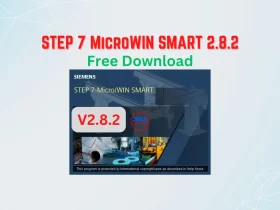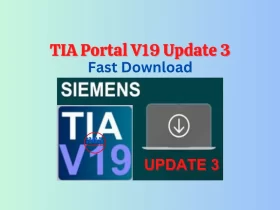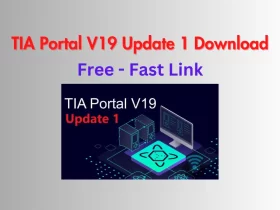Use S7 PLCSIM To Simulation Siemens S7-1200 PLC – Quick & Easy
S7 PLCSIM is simulation software helpful for you when you program with Siemens PLC. We can debug and validate a single PLC program without requiring actual hardware or connect to a SCADA/HMI for testing the program.

S7 PLCSIM is a simulation software for Siemens PLC. S7 PLCSIM V17 is the latest version (until now). It supported PLC S7-300/400 and S7-1200/1500 on Step 7 – TIA Portal. S7‑PLCSIM allows you to use all STEP 7 debugging tools, including the watch table, program status, online and diagnostics functions…
You can use S7-PLCSIM and NetToPLCsim to test the client application (SCADA system, HMI etc.) without a real PLC. For example, connect to Delta HMI using DOPSoft online mode (below video).
In this post, we guide you to use S7-PLCSIM to make simulation PLC S7-1200 on Step 7 TIA Portal V15.1
Download S7 PLCSIM V17 (or V15.1, V16)
- Download S7-PLCSim at the end of the post. We recommend downloading the version with your TIA Portal version installed on the PC. Example: You have TIA Portal V17 -> Download S7-PLCSim V17. However, we can use S7 PLCSim V17 on TIA Portal V15.1.
- After downloaded, extract and install it.
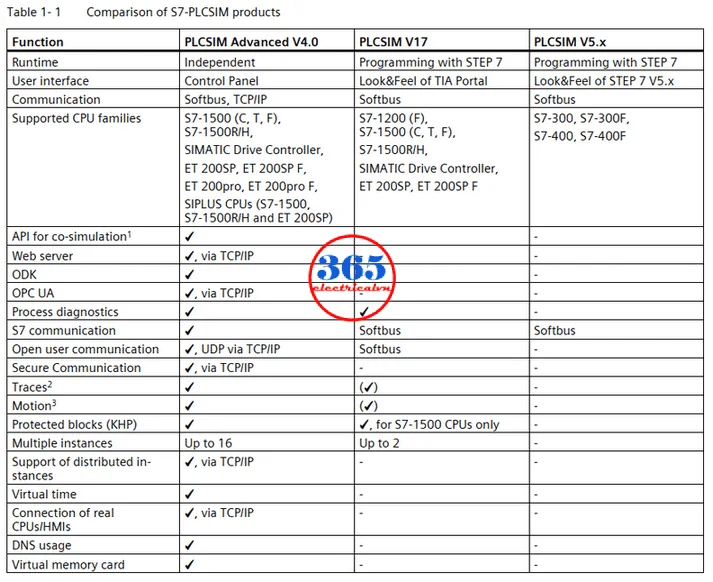
- We have another version of S7_PLCSim is S7-PLCSim Advanced. You can read the difference between PLCSIM and PLCSIM Advanced here.
Use S7 PLCSim to Simulate PLC S7-1200
The instructions below show you how to proceed with an S7-1200 PLC. You can also apply this procedure for the S7-1500/S7-300/S7-400 PLC.
- Open your TIA Portal project and in the project tree, click on the CPU for which you wish to establish a connection.
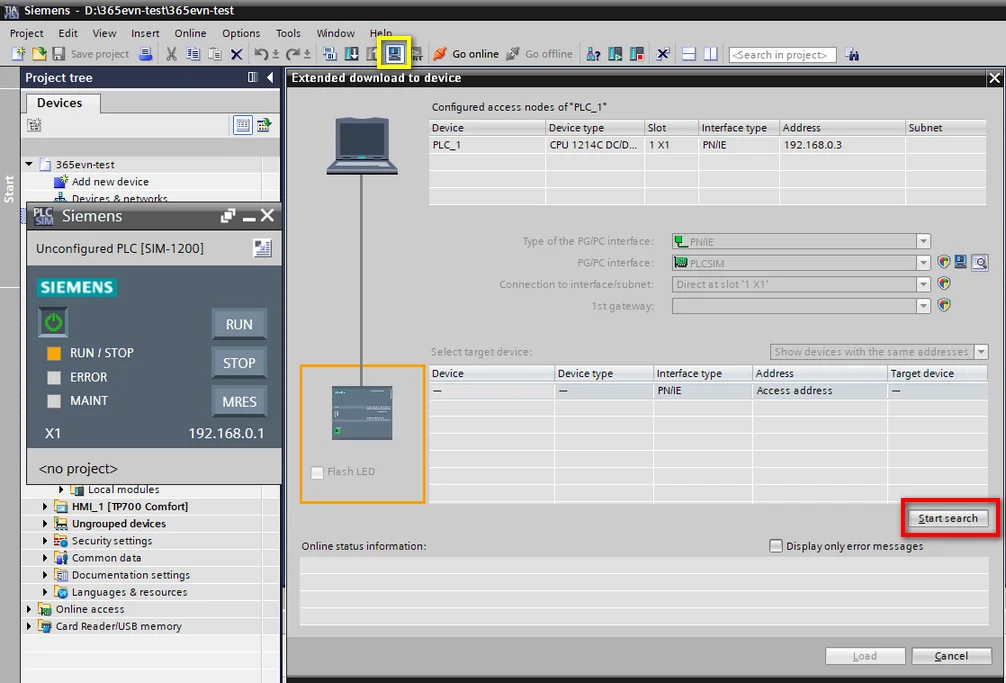
- On the menu command select “Online -> Simulation -> Start (Ctrl + Shift + X)”, or you click the “Start simulation” icon on the menu bar.
- A new simulation dialog will show with the “Load preview” or “Extend download to device” dialog. Click “Load” or “Start search -> Load” to download the project to PLC (Simulation) as normal. In the end, the “Load results” dialog opens. Enable the “Start all” function and press “Finish” as with a real CPU.
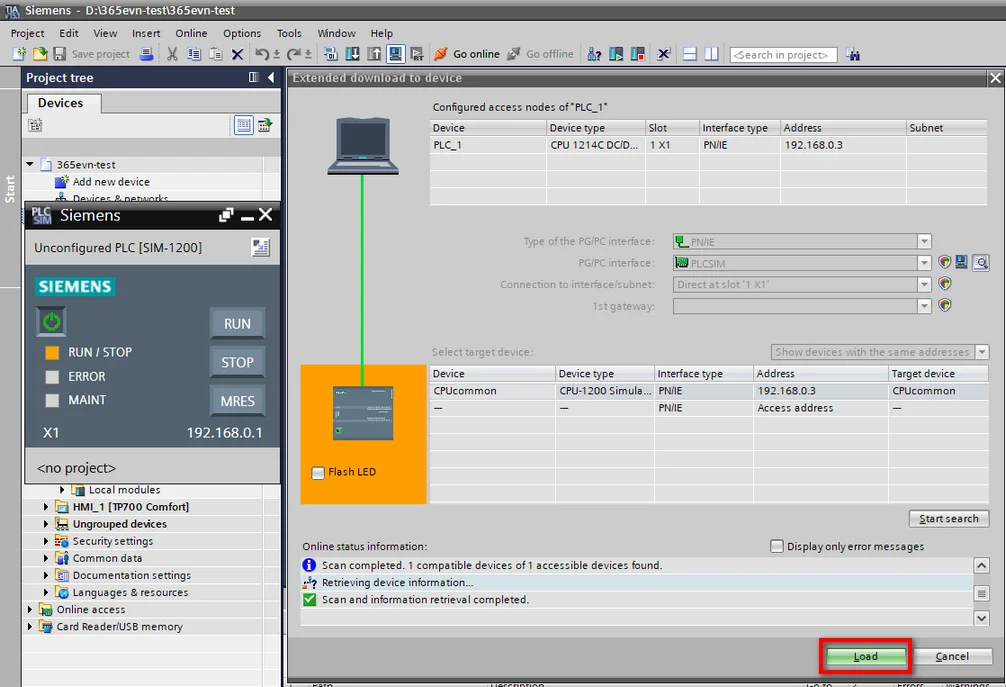
- Open the program block and online for monitoring, control the contact, variables…
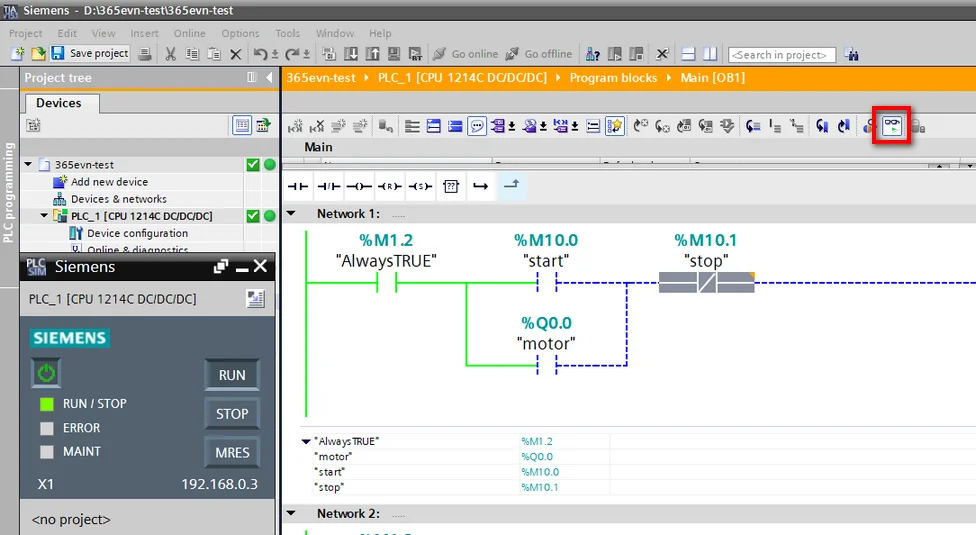
S7-PLCSim – Compact view and project view
On S7 PLCSim we have two user interfaces: Compact view and project view. Default, when we open S7 PLCSim the compact view launches. We can easily switch between project view and compact view by clicking the switch views button on S7 PLCSIM.
- Compact view: We have one small window with a limited number of controls and functionality. The compact view will be useful to you if you want to debug the program in STEP 7 (TIA Portal) rather than in the S7‑PLCSIM with the project view.
- Project view: We have all the functions of S7 PLCSIM. The user interface of the project view is the same as the user interface of the TIA Portal. it includes:
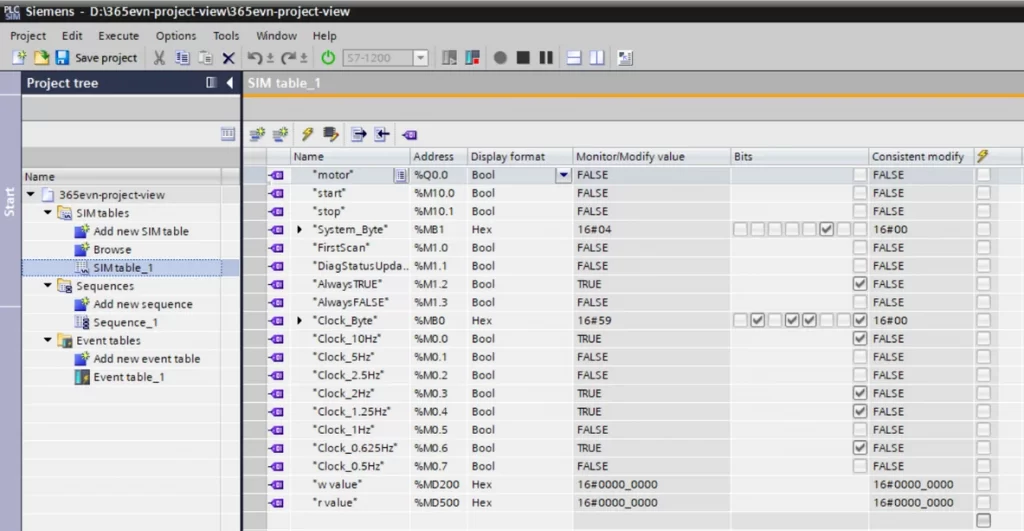
- The menu and toolbar
- Options and settings (we can access them from the menu)
- Project tree; SIM table editor; Sequence editor and Events editor.
- Online tools with the operator panel and scan control settings
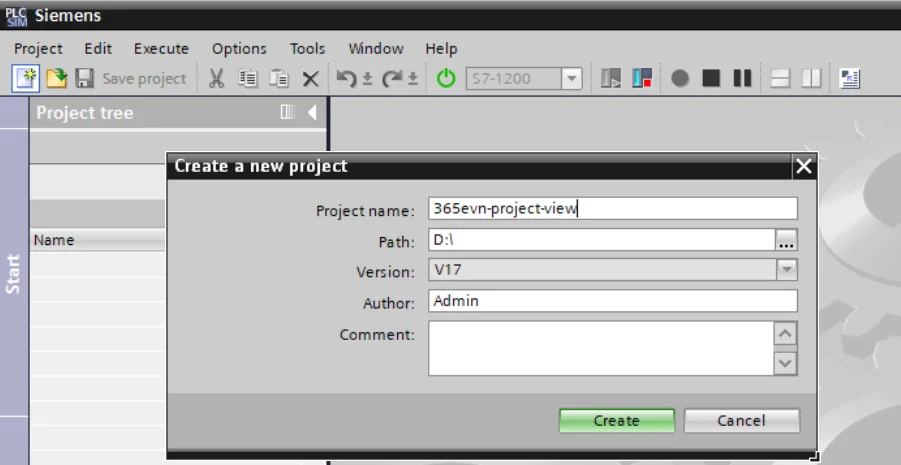
- Project view is useful to you if you want to debug the PLC program on S7 PLCSim with full functions.
Guide video connects S7 PLCSIM to HMI without hardware
If you can not watch the video above, please check another link in my Video Area (V0038) or give feedback to me via WhatsApp, Email, or Message. Thank you!
Link Download S7-PLCSIM (or PLCSIM Advanced)
Summary
S7 PLCSIM is PLC simulation software helpful for you when you program with Siemens PLC S7-300/400 and S7-1200/1500. We can debug and validate a single PLC program without requiring actual hardware or connecting to a SCADA/HMI for testing the program.
If you have any questions please comment below or on the 365EVN Facebook group.
See you in the next post!
-365evn Automation-
If you find this content valuable, please rate it (click the button above), share it with your friends or invite me for a coffee by clicking the button below.